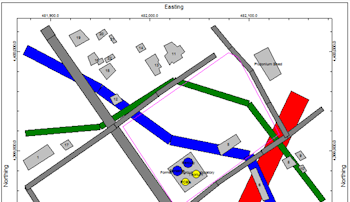
RockWorks | Utilities | Map | Infrastructure | 2-Dimensional Map
This program is used to read a list of entities such as buildings, roads, tanks, and walls and display them in a plan-view 2D map. The input for the 2D Infrastructure program consists of a text file that contains a series of objects and parameters.
These infrastructure objects can also be displayed as a 3D scene and in cross section diagrams.
Menu Options
Step-by-Step Summary
Menu Options
- Input Options
- (ASCII) File: Click on this item to select the name of the user-created text file that contains the listing of infrastructure object and parameter commands.
- Entity Appearance: Choose Color-Filled for solid-filled objects, or Outline Only to display the object outlines with no fill.
- Plot Object Labels: Check this item to include object labels in the output map.
- Border: Insert a check in this check-box to annotate the map borders with axis titles and/or coordinate labels. Expand this item to access its settings. More.
Step-by-Step Summary
- Create your external text file that contains the "Building", " Road", and other infrastructure commands, using Notepad or another program capable of saving documents as text-only. See Infrastructure Data Format for details. See the "Infrastructure_xx.txt" files in the RockWorks17 Data\Samples folder for examples of this type of file.
- Access the RockWorks Utilities program tab. This tool does not read data from the main data window.
- Select the Map | Infrastructure | 2-Dimensional Map menu option.
- Enter the requested menu settings, described above.
- Click the Process button to continue.
The program will read the commands within the text file and create a plan-view display of them, filled or hollow as requested. The completed map will be displayed in a RockPlot2D tab in the Options window.
- You can adjust any of the options along the left and click the Process button to regenerate the infrastructure map.
! Each time you click the Process button, the existing display will be replaced.
- View / save / manipulate / print / export the image in the RockPlot2D window.
 Back to Map Menu Summary
Back to Map Menu Summary

RockWare home page
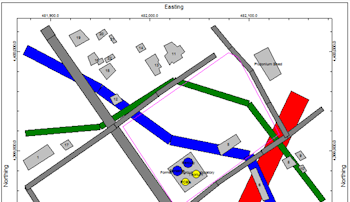
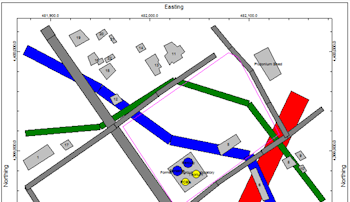
![]() Back to Map Menu Summary
Back to Map Menu Summary