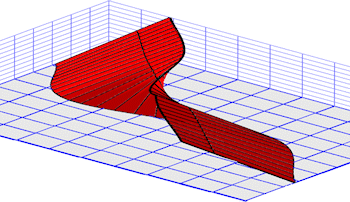
RockWorks | Utilities | Faults | Single Dip List -> 3D Ribbon
This program reads a list of dip data (e.g. points along a fault, contact, bedding plane) which includes XYZ coordinates, dip direction, and dip angle, fits a smooth curve to the points, in the order that they're listed, and a ribbon-like surface is then projected up-dip and/or down-dip from the curve.
See also: Plotting 3D Dip Ribbons - Multiple, Creating a 3D Fault File - Single Fault
Menu Options
Step-by-Step Summary
Menu Options
- Input Columns: The prompts along the left side of the window tell RockWorks which columns in the input datasheet contain the required data.
Click on an existing name to select a different name from the drop-down list. See a sample data layout below.
- X: Column that contains the X or Easting coordinates for the fault polyline vertices.
These can be Eastings in meters or feet, decimal longitudes, etc. See Defining your Datasheet Coordinates for more information.
- Y: Column that contains the Y or Northing coordinates for the vertices.
- Z: Column that contains the elevations where the measurements were taken. Be sure you've defined the elevation units in the column heading.
- Dip Direction: Choose the column that lists the direction, in degrees, toward which the fault plane is dipping. (examples: North = 0, East = 90, South = 180, and West = 270.)
- Dip Angle: Choose the column that lists the dip angle. Note: Horizontal is considered to be zero, and dipping straight down is entered as +90.
- Direction Represents: Choose how the planar data listed in the data sheet are recorded.
- Right Hand Rule: Using this convention, planar data are entered as strike bearing and dip angle, with the dip direction being 90 degrees clockwise from the strike azimuth bearing.
- Dip Direction: Using this convention, planar data are entered with dip direction and dip angle.
- Declination Correction: Use this setting to correct for magnetic declination, in degrees.
- Distance Increment: This setting controls how finely the dip ribbon will be subdivided, and is expressed as distance in your map units.
- Project Down-Dip: Insert a check here if you want the panels to be projected down-dip from the fault polyline.
- Down-Dip Projection Distance: Click here to type in the distance, in your project units.
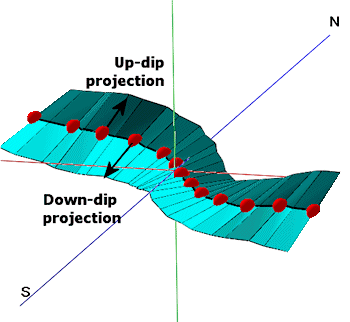
- Project Up-Dip: Insert a check here if you want the ribbon panels to extend up-dip from the fault polyline.
- Up-Dip Projection Distance: Click here to type in the projection distance, in your project units.
- Method: Choose the detail for your ribbons:
- Simple (Endpoints only): Choose this to draw the fault panels between the two endpoints only. This really comes into play when creating fault files for modeling and the the faults can be treated as planes rather than complex surfaces, in order to significantly speed up the modeling. Should you use Simple for your Fault File, you can choose that option here also for the ribbon diagram which you can append to your faulted model diagram.
- Complex (Subdivide and Smooth): For any given list of dip points (including lists with just two points), intermediate points will be interpolated in order to reduce the angularity of the fault surface. Although this creates more accurate and aesthetically pleasing fault surfaces, it can significantly increase the amount of time required to create block models that use the fault files.
-
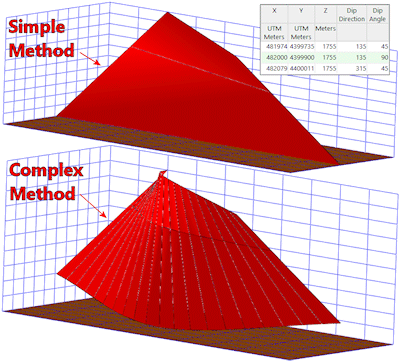
- Drawing Style:
-
- Lines: Choose the color and thickness for the ribbon panel outlines. A thickness of "1" creates fairly thin lines, and "5" fairly thick.
- Panels: Choose from Solid Color (filled) or Wireframe.
- Down-Dip Color: If Down-Dip Projection and Solid Color panels are activated, use this option to choose the fill color.
- Up-Dip Color: If Up-Dip Projection and Solid Color panels are activated, use this option to choose the fill color.
Step-by-Step Summary
- Access the RockWorks Utilities program tab.
- Create a new datasheet and enter/import your dip-direction/dip-angle data into the datasheet.
Or, open one of the sample files and replace that data with your own. (In the Samples folder, an example file = "\RockWorks17 Data\ Samples\Thrust_Fault_Antler_01.rwDat", shown here.) The minimum number of points required to create the ribbon is 2.
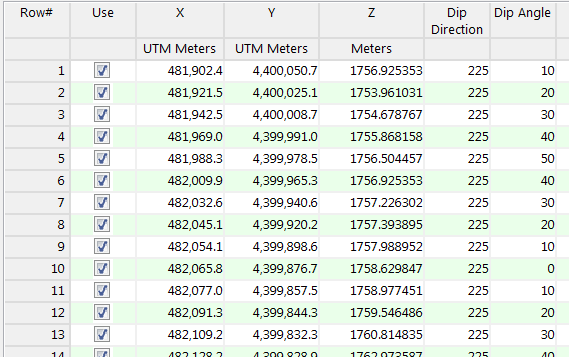
- Select the Faults | Single Dip List -> 3D Ribbon menu option.
- Enter the requested menu settings, described above.
- Click the Process button to continue.
The program will read the indicated XYZ location coordinates and create a ribbon of oriented panels at the selected dip directions and angles, using the defined settings. The diagram will be displayed in a RockPlot3D tab in the Options window.
- You can adjust any of the options along the left and click the Process button to regenerate the display.
! Each time you click the Process button, the existing display will be replaced.
- View / save / manipulate / print / export the image in the RockPlot3D window.
See also: Creating a 3D Faults File - Single Fault
 Back to Faults Menu Summary
Back to Faults Menu Summary

RockWare home page
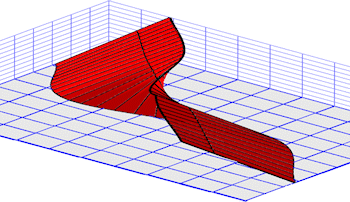
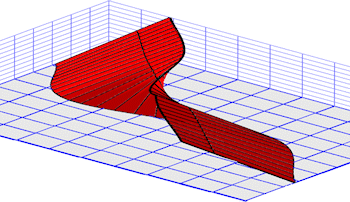
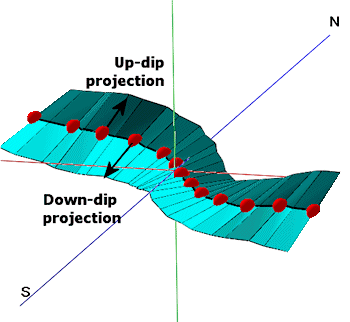
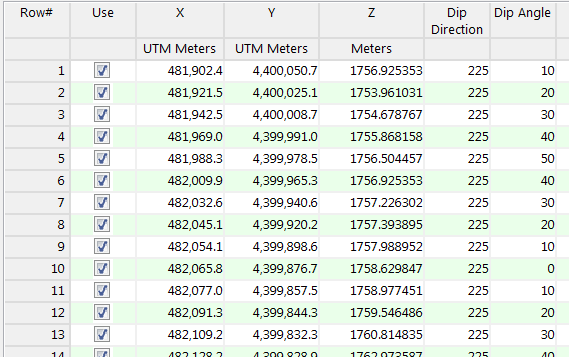
![]() Back to Faults Menu Summary
Back to Faults Menu Summary