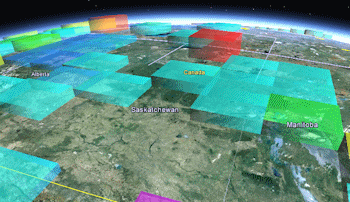
RockWorks | Utilities | EarthApps | Cell-Map | Average
This program:
- Reads a listing of data from the Datasheet Editor: XY locations and any type of measured values.
- Creates a KML output file with cells which represent the average of the measured value read for input points which lie within the cell, by color and/or height
- Creates a KMZ (zip) output file, containing the KML file.
- Loads the KMZ file in Google Earth.
Menu Options
Step-by-Step Instructions
Menu Options
- Input Columns: The prompts along the left side of the window tell RockWorks which columns in the input datasheet contain the required data.
Click on an existing name to select a different name from the drop-down list. See a sample data layout below.
- X: Column that contains the X coordinates for the measurement sites.
These can be Eastings in meters or feet, decimal longitudes, etc. See Defining your Datasheet Coordinates for more information.
- Y: Column that contains the Y coordinates for the sites.
- Z: Column that contains the measured values whose averages are to be computed.
- Model Dimensions: Use these settings to determine the extent of the cell map.
- Automatic (Based on Data Range): Choose this if you simply want the program to create the cell map across the entire data range. This is the easiest option.
- Entire Sphere: Choose this option if your data spans the entire globe, and you want the cell map to encompass this range.
- Manual: Choose this option if you wish to define the extents manually.
- Longitude:
- Minimum (Western border): Enter the longitude for the western edge of the cell map, in decimal degrees. Western longitudes must be entered as negative values.
- Maximum (Eastern border): Enter the longitude for the eastern edge of the map, in decimal degrees.
- Latitude:
- Minimum (Southern border): Enter the latitude for the southern edge of the cell map, in decimal degrees. Southern latitudes must be entered as negative values.
- Maximum: (Northern border): Enter the latitude for the northern edge of the map, in decimal degrees.
- Ignore Data Outside This Region: Check this option if any data points outside this area are to be ignored.
- Cell Dimensions: These define the size of the individual cells (and, hence, the resolution of the cell map).
! Note that if you are mapping data across the entire globe and make your cells quite small, the modeling process will be very slow.
- Decimal Degrees: Choose this option to set the cell size in terms of decimal degrees.
- Width (East/West): Enter here the width for each cell, in decimal degrees. For example, if you enter "0.1", then the cell width will be 1/10 of one degree of longitude (10 cells per degree). If you are mapping the entire globe, try "2.0" for starters.
- Height (North/South): Enter here the height for the cells, as above in decimal degrees. The cells don't have to have the same width and height dimensions.
- Meters: Choose this option to define the cell size in meters.
-
- Width (East/West): Enter here the width for each cell, in meters. For example, if you enter "100000", then each map cell width will be 100 km wide.
! The correct value to enter here depends on the Model Dimensions, above, and the resolution of your data. If you're mapping data across the globe, don't set this to "1000" - you'll grow old before the program divides the planet into 1 km cells.
- Height (North/South): Enter here the height for each cell, in meters. The cells don't have to have the same width and height dimensions.
- Arbitrary: Choose this option to define the number of cells in the map, rather than cell size as above.
- X (East/West) Nodes: Enter the number of cells you wish to create from west-to-east across your map area.
- Y (North/South) Nodes: Enter the number of cells you want to create from south-to-north across your map area.
- Filter (Ignore) Points: Check this box if you want to exclude any of the samples in the datasheet, based on the Z-Value recorded there.
- Minimum Z-Value: Enter here the minimum value for the data listed in the Z-Column (which you selected under Input Columns to the left) to be included in the map calculations.
Example: Let's say you are mapping earthquakes with magnitude selected as the Z-Column above. If you don't want to include any rows with magnitudes less than 3.0, you would enter that value here.
- Maximum Z-Value: Enter the maximum value in the Z-Column to be included in the map calculations.
- Opacity: Set the opacity for the cells, with 0 = fully transparent and 100 = fully opaque.
- Colors: Choose the coloration method for the cells.
- Automatic: This is the easiest method - cells with the lowest average values will be plotted in pink, cells with the highest average values will be plotted in red, with intermediate cells scaled in between on a cold-to-hot color scale.
- Defined by Table: Choose this option if you have defined a "Color Fill Table" in the project database which definse value ranges and colors.
- Table Name: Click on the drop-down list to select the name of the Color Fill Table to use in colorizing the cell map.
- Extrude Cells: Insert a check here to have the cells extruded above ground, with the height determined by the computed average Z-Value.
- Elevations:
- Automatic: Choose this option to have the program scale the heights of the cells automatically.
- Minimum Elevation (Meters): Click to the right to enter the minimum elevation for the cells, in meters.
Note that if your cells are relatively large, you'll need to set the minimum to something > 0 so that they don't become hidden by the curvature of the earth. You'll also need to consider the elevation of the topography in the area covered by your map.
- Maximum Elevation (Meters): Enter here the highest elevation for the cells with the maximum values. Intermediate values will be scaled proportionally between the min and max.
- Defined by Table: Choose this option if you have defined a "Scale Table" in the project database, which define value ranges and "Size" which, in this context, will represent extrusion elevation in meters.
- Table Name: Click on the drop-down list to select the name of the Scale Table to use in building the cell heights.
- Distance Filter: Insert a check here to exclude samples from the cell map calculations which are beyond a specified distance from listed points.
- Cutoff Distance (Meters): Click to the right to enter the cutoff distance in meters.
Step-by-Step Summary
- Access the Utilities program tab.
- Create a new datasheet and enter or import your location coordinates and measurements into the datasheet.
Or, open one of the sample files and replace that data with your own. (In this example, the sample file = "RockWorks17 Data\EarthApps Samples\Cell_Map_Average_01.rwDat")

Longitude and latitude coordinates must be in decimal format. If you're using another coordinate system, be sure you've specified the Units and the Projection Settings as appropriate.
- Select the RockWorks | Utilities | EarthApps | Cell-Map | Average menu option.
- Enter the menu options as described above.
! Tip: If you're working with one of the sample .rwDat files, you can load its specific menu settings by (1) clicking on the Menu button at the top of the window, (2) clicking Load from RCL, and (3) browsing for the .rcl file with the same name as the .rwDat file you're working with.
- Click the Process button to continue.
The program will determine the extents of the map, and divide the area into cells using the parameters you entered. It will determine the samples which lie in each cell, and compute the average Z value for those samples. The program will create a KML file with cells whose color and/or height are based on those averages. It will create a KMZ (zip) file containing the KML file. The Google Earth KML and KMZ file names will be assigned automatically.
- If RockWorks displays the KMZ name in a popup window for your reference, you can confirm:
- Automatically load file into Google Earth: Be sure this is checked if you want to display the output at this time.
- Show this message every time a KMZ File is Created: If checked, this window will be displayed each time a Google Earth output is created. Uncheck this if you prefer not to see this window in the future.
(Both of these settings are also available via the Preferences menu.)
- Click OK to continue or Cancel to cancel the operation.
The resulting map will be displayed in Google Earth, if requested.
 Back to Cell-Map Summary
Back to Cell-Map Summary
"Google" is a trademark of Google Inc.

RockWare home page
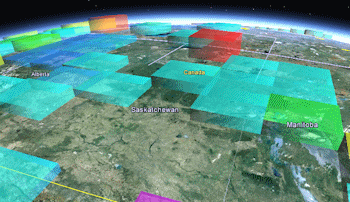
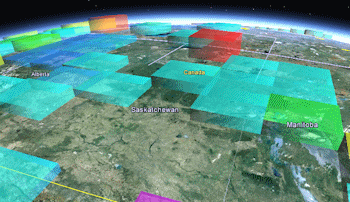

![]() Back to Cell-Map Summary
Back to Cell-Map Summary