
RockWorks | ModOps | Volume | Time-Based Mass
Use this program to create a report that lists the change in mass of a contaminant over time based on a list of geochemical solid models. Host rock porosity can be defined with a constant percent or with a solid model representing variable porosities in percent.
Feature Level: RockWorks Basic and higher
Menu Options
Step-by-Step Summary
- Input
- Datasheet Input Columns
- Interval Titles: Select the column in the current datasheet that contains titles for each model being analyzed. This is used in the report. If your solid models are time-based, the Title field might include the date.
- File Names: Select the column that lists the names of the RockWorks solid models (RwMod files) being analyzed.
- Apply Cutoff Thresholds: Check this box if the computations for each model are to be limited to voxels with G values within a defined range. The range will be applied to all of the input models.
- Minimum Value: Type in the minimum voxel value, in all models, to be processed for calculations.
- Maximum Value: Type in the maximum voxel value, in all models, to be processed for calculations.
- Porosity: Mass calculations take porosity into account, you have two choices:
- Uniform: Choose this option if all voxels have the same pore space. Enter the constant porosity value as a percent (0 to 100).
- Defined by a Porosity Model: Choose this option if you have another solid model for your project which represents porosity. Browse for the name of that .RwMod solid model file.
! This model must have the same extents and node spacing as the input models being evaluated.
- Model Dimensions: Select from the drop-down list the project dimension units (feet or meters) that were used when creating the geochemial models and porosity solid (if used).
- Input Model Units: Select from the drop-down list the concentration units represented by the G values within the input (geochemical) models.
- Output Units: Select from the drop-down list the mass units to be used within the output report.
- Decimal Places: Set the number of decimal places for the mass calculations.
- Output Options
Click this tab to define the output format(s) for the report. You can select multiple. (More info)
- RwDat (RockWorks): Click in this button if you want the report generated in a RockWorks datasheet (.RwDat) format.
- CSV (Excel): Click in this button if you want the report generated in a CSV file format for use in Excel.
- TXT (Notepad): Click in this button if you want the report generated in a text (.txt) format.
- RTF (Word): Click in this button if you want the report generated in an RTF file format for use in Word.
- Create a new datasheet and enter or import your solid model names and titles into the datasheet.
Or, open one of the sample files and replace that data with your own.
! Click the Example button at the top of the window to load a sample file that is installed with the program.
This example illustrates the sample file "\Documents\RockWorks Data\Samples\Volume_Time_Based.rwDat")
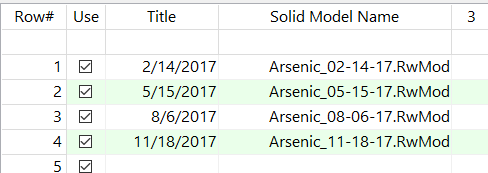
- Select the ModOps | Volume | Time-Based Mass menu option.
- Enter the requested input information, described above.
- Click Continue when you are ready to proceed.
- RockWorks will load each solid model listed in the datasheet and determine the voxels that fall within the specified threshold, if specified.
It will then multiply the voxel volume by the constant porosity value, or by the porosity value in the corresponding node in the porosity model.
It will determine the unit multipliers based on the model units, the G value units, and the mass units.
It will list the resulting mass calculations next to the titles in the output report(s).
- You can adjust any of the volume settings via the Options tab on the left and then click the Continue button again to recompute the volume and recreate the report.
 Back to Volumetrics Menu Summary
Back to Volumetrics Menu Summary

RockWare home page


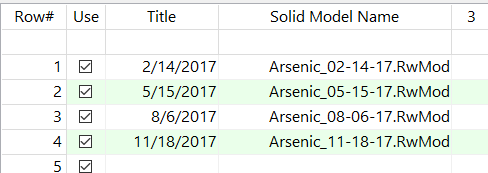
![]() Back to Volumetrics Menu Summary
Back to Volumetrics Menu Summary