
RockWorks | ModOps | Volume | Time-Based Volumetrics
Use this program to create a volume report based on the modeled values within one or more solid models. The report can show the volume of material where the modeled "g" value falls under a single user-defined threshold, or between multiple thresholds. This program was designed to analyze groundwater contamination models based on time-based monitoring well data. However, the program could be used to create a tabular volume report of any group of RwMod files.
Feature Level: RockWorks Basic and higher
Menu Options
Step-by-Step Summary
- Data Columns
Click on this tab to define the input columns in the current datasheet for the volume calculations.
- Title: Select the column that contains titles for each model being analyzed. This is used in the volume report. If your solid models are time-based, the Title field might include the date.
- Solid Name: Select the column that lists the names of the RockWorks solid models (RwMod files) being analyzed.
- Thresholds: Click this tab to enter thresholds to be used for volume calculations. A minimum of a single Cutoff Value must be entered. If multiple cutoff values are entered, they should be listed from highest at the top to lowest at the bottom. Enable the checkmark for any Cutoff Value that should be used in the report. Enter a title for each cutoff value that clearly defines the cutoff (for example, "BTEX = 50 mg/l" or "100 ppb").
RockWorks will compute the volume for all voxels within each RwMod file that fall above the first threshold and in-between each pair of additional cutoff values. Volumes are calculated by counting the number of voxels that fall within the specified range and multiplying the result by the volume of a voxel.
- Volumetrics: Click this tab to default a Volume multiplier and set the number of decimals output by the program.
- Volume Multiplier: Enter a value used for volume conversion here (the default value is 1). This allows you to convert from the default volumetric units (cubic feet or cubic meters) to other volumetric units. This also allows a conversion from volume to mass using a density value.
- Decimals: Choose the number of decimals to be used for the reported volume numbers.
- Show Volumetrics for Undefined (Null) Voxels: Check this on if you’d like the program to output a volume for the number of undefined nodes in the RwMod files.
- Output Options
Click this tab to define the output format(s) for the report. You can select multiple. (More info)
- RwDat (RockWorks): Click in this button if you want the report generated in a RockWorks datasheet (.RwDat) format.
- CSV (Excel): Click in this button if you want the report generated in a CSV file format for use in Excel.
- TXT (Notepad): Click in this button if you want the report generated in a text (.txt) format.
- RTF (Word): Click in this button if you want the report generated in an RTF file format for use in Word.
- Create a new datasheet and enter or import your solid model names and titles into the datasheet.
Or, open one of the sample files and replace that data with your own.
! Click the Example button at the top of the window to load a sample file that is installed with the program.
This example illustrates the sample file "\Documents\RockWorks Data\Samples\Volume_Time_Based.rwDat")
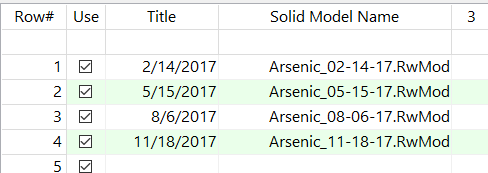
- Select the ModOps | Volume | Time-Based Volumetrics menu option.
- Enter the requested input information, described above.
- Click Continue when you are ready to proceed.
- RockWorks will load each solid model, determine the voxels that fall within the specified threshold(s) and calculate their volume. It will apply any multiplier that you defined, and will list the resulting volumes next to the titles and threshold(s) in the output report(s). Here is an example of how this report might look in an RwDat output tab.
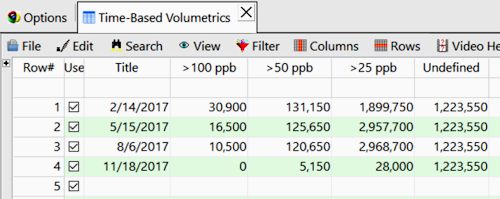
- You can adjust any of the volume settings via the Options tab on the left and then click the Continue button again to recompute the volume and recreate the report.
 Back to Volumetrics Menu Summary
Back to Volumetrics Menu Summary

RockWare home page


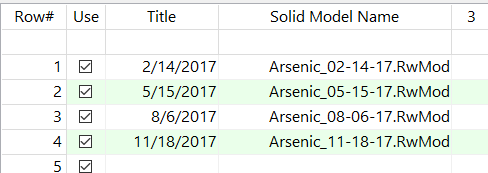
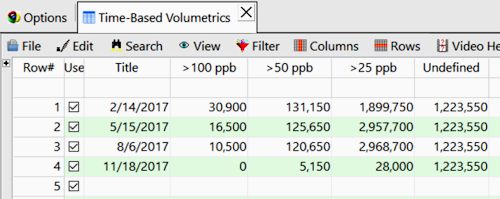
![]() Back to Volumetrics Menu Summary
Back to Volumetrics Menu Summary