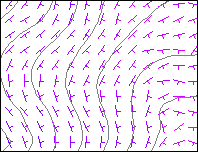
RockWorks | ModOps | Grid | Directional | Strike & Dip Map
This program reads a grid model containing surface elevations, computes the slope and direction at each grid node, and creates a map showing strike and dip symbols at each grid node.
Note: This program requires that a RockWorks surface (grid) model already exist.
Menu Options
Step-by-Step Summary
- Input (Surface/Terrain) Grid File: Click to the right to browse for the name of the existing surface model (.RwGrd file) for the area to be analyzed for display as a strike and dip map.
- Normalize Nodes Prior to Analysis: Leave this unchecked if your grid model represents topographic elevations.
If your grid model represents something other than topography (e.g. geochemical concentrations), you should check this box so that the Z values can be normalized to map units prior to computing the slope and aspect. For example, if a grid node spacing is 10 meters and the user is analyzing geochemical data than ranges between zero and 0.01, the maximum slope would be less than one degree in which case the program would produce a blank diagram. With normalization, however, the data is now rescaled to resemble a three-dimensional cube in which the slope will have a wide range (i.e. zero to 90 degrees).
- Automatic: Using this normalization scheme, the program will rescale the grid node values such that the minimum node value will represent zero while the maximum node value will be equal to the map distance from the southwest corner to the northeast corner of the grid model. The map below illustrates a strike and dip symbol map based on normalized geochemical data that initially ranged between zero and 0.01.
-
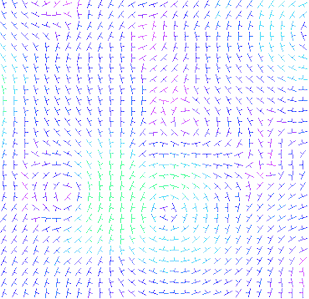
- Manual: Choose this option if you want to enter your own min and max range within which the grid node values are to be normalized before the analysis is run.
- Symbol Options
- Symbol Color
- Choose Fixed to set the symbols to a single color, and expand the Fixed item to select the color.
- Or, choose Variable if you want the program to assign colors to the symbols automatically, with "cold" colors (purples, blues) assigned to flat areas and "hot" colors (yellows, reds) to steep areas.
- Line Thickness: Click here to select the line style for the map symbols. 1 = thin, 3 = thick.
- Be sure you have an existing elevation grid model in the current project folder for analysis.
- Select the ModOps | Grid | Directional | Strike & Dip Map menu option.
- Enter the requested menu settings, described above.
- Click the Process button to continue.
The program will read the source grid model, compute the slope and direction at each grid node, and create a map with symbols that indicate the direction of the strike with a line and the direction of the dip with a smaller line perpendicular to the strike. The completed map will be displayed in a RockPlot2D tab in the Options window.
- You can adjust any of the settings in the Options window (input grid model name, map settings, etc.) and then click the Process button again to regenerate the map.
- View / save / manipulate / export / print the map in the RockPlot2D window.
 Back to Grid Menu Summary
Back to Grid Menu Summary

RockWare home page
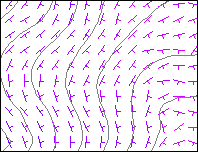
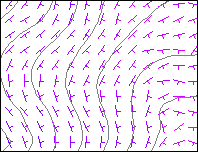
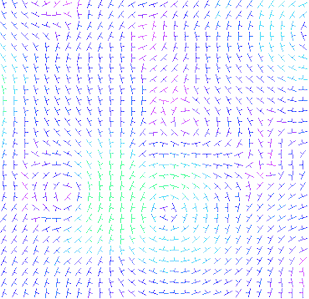
![]() Back to Grid Menu Summary
Back to Grid Menu Summary