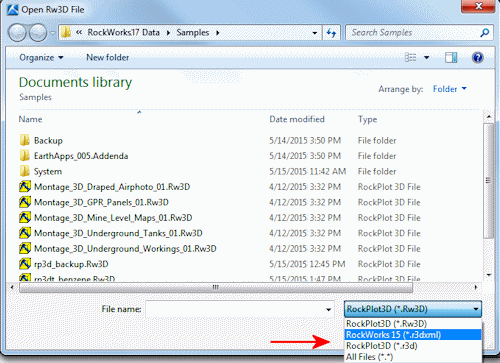
The RockPlot3D program can be used to open an existing 3-dimensional RockWorks scene, such as a 3D fence diagram or block model, that has been saved as a RockWorks ".Rw3D" file. (See Opening RockPlot3D Images.)
If you have graphics created from earlier versions of RockWorks ("R3DXML" created by RockWorks14 - RockWorks15, "XML" created by RockWorks2006, and "R3D" files created by RockWorks2002 - RockWorks2004), you can open these as well.
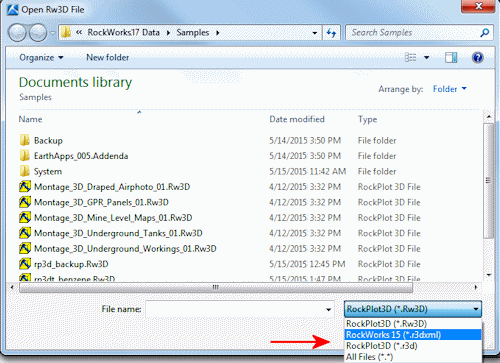
Problems loading? Note the following:
RockPlot3D stores the current 3D view in an "Rw3D" file. Some of the information in the view is recorded in the XML file itself; this includes all of the reference and data item names, whether the items are set to "on" or "off", their current attributes, elevation and fence grid models (.RwGrd files), and much more.
What is not stored in the Rw3D file, however, is the contents of any RockWorks-created solid models or bitmap images that may be displayed in the 3D view. In other words, a large solid model file (.RwMod file) containing contaminant data is not stored in the XML file. Instead, the file names are stored in the Rw3D file, and then RockPlot3D loads the data itself from the linked file(s).
The names of files linked to the current view are displayed in the "Linked File List" pane of the RockPlot3D window. RockPlot3D assumes that all files referenced in the Rw3D are stored in the same folder as the Rw3D file.
So, what this means is that if the Rw3D file and any linked solid model, bitmap, or other files get separated, you may see the following message when RockPlot3D tries to open that Rw3D file, or append that Rw3D file to another file:
Filename has been moved. Do you want to browse for this file?
![]() Back to Managing RockPlot3D Files
Back to Managing RockPlot3D Files