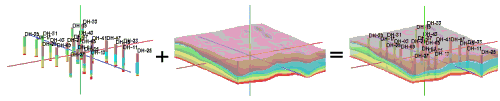
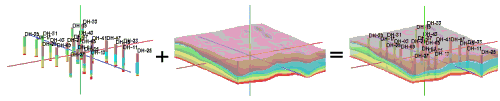
RockPlot3D permits you to combine 3D views by appending the data objects saved in an existing .Rw3D file to an existing view.
! See also the Graphics | 3D Tools programs in the main RockWorks menu for menu-based methods of combining .Rw3D files, for use in a Playlist.
! The view being appended should reside in the same folder as the original .Rw3D file. If it does not, be warned that any files linked to the appended view (image files, etc.) will need to be located for the program the next time the saved, appended image is opened.
! If the scene being appended has radically different coordinate ranges, you may get a strange-looking display. Be sure the data elements being appended really overlay each other.
Problems loading? Note the following:
RockPlot3D stores the current 3D view in an "Rw3D" file. Some of the information in the view is recorded in the XML file itself; this includes all of the reference and data item names, whether the items are set to "on" or "off", their current attributes, elevation and fence grid models (.RwGrd files), solid models (.RwMod files) and much more.
What is not stored in the Rw3D file, however, is the contents of any bitmap images that may be displayed in the 3D view. Instead, the file names are stored in the Rw3D file, and then RockPlot3D loads the data itself from the linked file(s).
The names of files linked to the current view are displayed in the "Linked File List" pane of the RockPlot3D window. RockPlot3D assumes that all files referenced in the Rw3D are stored in the same folder as the Rw3D file.
So, what this means is that if the Rw3D file and any linked bitmap or other files get separated, you may see the following message when RockPlot3D tries to open that Rw3D file, or append that Rw3D file to another file:
Filename has been moved. Do you want to browse for this file?
![]() Back to Managing RockPlot3D Files
Back to Managing RockPlot3D Files