
RockPlot2D | Draw | Line Types | Arrow
Use the Arrow menu command or toolbar button to draw a single-segment arrow on an existing RockPlot2D image. See the Lines option for inserting a single-segment line without arrowheads.
- Select the Draw | Line Types | Arrow menu item, or click on the Draw | Arrow button at the top of the screen
 .
.
The Arrow button is available in the Draw | Line Types drop-down menu.
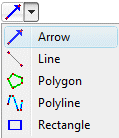
The program will be in "Draw Arrow" mode, as noted at the bottom of the screen.
- Position the pointer in the graphic window the starting point of the arrow is to be placed, and click and hold down the left mouse button.
Note that single arrowheads are placed on the ending point of the arrow.
- Drag the cursor in any direction and a line will be drawn between the starting point and the current cursor position.
- Release the mouse button when the arrow is drawn to the desired location. The program will place the arrowhead on this endpoint.
- Continue drawing lines in this manner.
- To turn off the Insert Arrow mode, click the Draw Arrow X button at the bottom of the window, or press the Shift+Escape keys, or click the arrow button
 .
.
- To edit the arrow's characteristics (color, style, arrowheads, etc.),
- Click the Edit button at the top of the window

- Double-click on the arrow, or right-click on it and choose Properties.
- Adjust the arrow's settings. See Arrow Attributes for information.
 Back to Drawing Tools
Back to Drawing Tools

RockWare home page
![]()
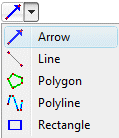
 .
.
![]() Back to Drawing Tools
Back to Drawing Tools