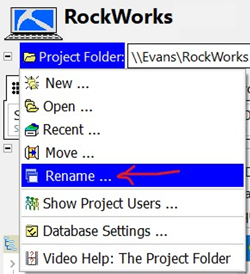
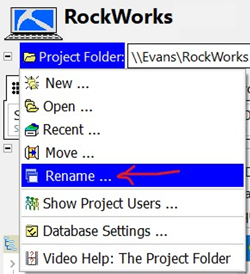
The Project Folder exists on your computer and is where the borehole database (.SQLite file) of the same name is created, this folder contains all your project data. Graphic files, grid and solid models, and other accessory files for that project should also be saved in the Project Folder.
You can use the Project | Rename menu option to rename an existing Project Folder and that project's database contained within. The database and RockWorks files from your existing project folder will be moved to a new folder with the New Project Name.
! Because RockWorks uses files that exist in the project folder that are not tied to the program files, you may need to manually move those files to the new Project Folder.
Follow these steps to rename an existing RockWorks project:
![]() Back to RockWorks Projects - Overview
Back to RockWorks Projects - Overview