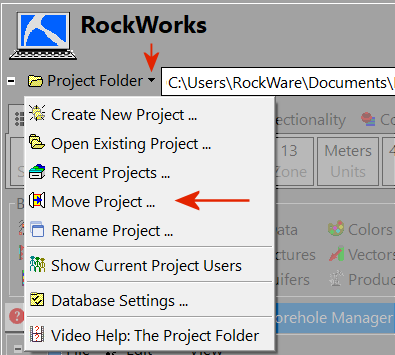
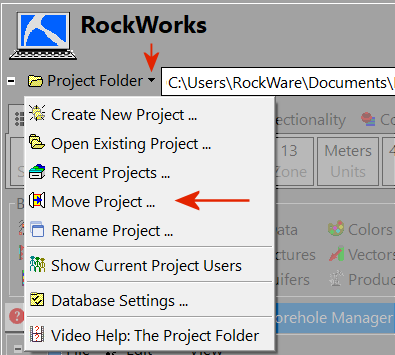
Each project you work on in the Borehole Manager must have its own folder, called a Project Folder, on your computer. The Project Folder is where the borehole database (.SQLite file) of the same name is created, for storage of borehole data. Graphic files, grid and solid models, and other accessory files for that project should also be saved in the Project Folder.
You can use the Project | Folder | Move Project menu option to move the files contained in an existing Project Folder to another location on the same hard drive.
! Because RockWorks uses the Windows Move command, it requires that the source and destination folder be on the same drive. Move rearranges the file pointers and does not actually copy a file from one folder to another.
Follow these steps to move existing project folders:
![]() Back to RockWorks Projects - Overview
Back to RockWorks Projects - Overview