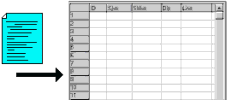
RockWorks | Datasheet | File | Import | CSV
This program is used to import into the RockWorks Datasheet an existing text file of row and column data that has been saved in a "CSV" or comma-separated-variable format. Once the data is displayed in the datasheet, you can modify the column names and types using the View | Column Properties menu option.
Note: Data will be imported into the datasheet starting at the currently highlighted datasheet row.
Menu Options
Step-by-Step Summary
- Input File: Click to the right to browse for the name of an existing CSV file that contains the data that is to be imported into the RockWorks datasheet.
- Header Lines
Check this box if your CSV file contains a first row or two of column titles. Leave this box un-checked if your CSV file does not have any header lines.
Click this tab to define how the header line(s), if present, are to be processed.
- Process Header Line: If the CSV file contains a header line, choose this option to read the titles within the header line and use them to redefine the column titles within the RockWare datasheet.
- Number of Header Lines: Specify whether the CSV file has one or two rows of header information by clicking in the appropriate button.
- Skip Header Line(s): Choose this option to ignore the header lines(s) in the file being imported.
- Number of lines to be skipped: Define here how many rows in the input file should be ignored.
- Access the RockWorks Datasheet program tab.
- Select the File | Import | CSV menu option.
- Enter the requested program settings, described above.
- Click the yellow Process button to continue.
The program will import the text data and display it in the datasheet.
- To adjust column heading names, data type, and/or units, use the View | Column Properties option.
 Back to Importing Data
Back to Importing Data

RockWare home page
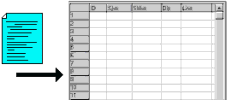
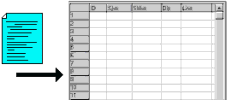
![]() Back to Importing Data
Back to Importing Data