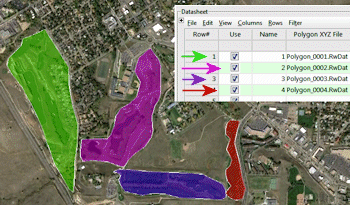
RockWorks | Datasheet | File | Import | Google Earth | Multiple Polygon Coordinates
This program:
- Reads a listing of vertex coordinates for multiple polygons that have been copied or saved in Google Earth.
- Extracts the coordinates from the Google Earth KML structure, converting the coordinates if requested.
- Stores the X and Y coordinates in individual RwDat files.
- Lists those RwDat file names in the datasheet.
Menu Options
Step-by-Step Instructions
- Input: Use these settings to define the input for the polygon data.
- Windows Clipboard: Choose this option if you have copied the polygons in Google Earth.
- KML or KMZ File: Choose this option if you have saved the polygons in Google Earth, in a KML or KMZ file.
- Input File: Click to the right to browse for the KML or KMZ file containing the polygons to be brought into RockWorks.
- Output: Use these settings to determine the coordinate system and units in which you want the polygon vertices to be recorded within RockWorks.
- Horizontal (XY) Coordinates and Units
- Lon/Lat: Select this option to list the coordinates in decimal longitude (X) and latitude (Y) degrees.
- Local: Select this option to list the coordinates in local feet or meters. Click this tab to define:
- Origin Longitude: Click to the right to enter the decimal longitude coordinate at your local coordinate origin (0,0).
- Origin Latitude: Click to the right to enter the decimal latitude coordinate at your local coordinate origin (0,0).
- Units: Choose whether the local coordinates are to represent feet or meters.
- SPC: Select this option to list the coordinates in a US State Plane coordinate system. Click this tab to define:
- Zone: Click the large button to choose the State Plane Zone within which the coordinates are to be based.
- Units: Choose whether the State Plane coordinates are to represent feet or meters.
- UTM: Select this option to list the coordinates in a UTM coordinate system. Click this tab to define:
- Datum: Click to choose the UTM Datum
- Zone: Click to choose the UTM Zone within which the coordinates are to be based.
- Units: Choose whether the UTM coordinates are to represent feet or meters.
- Other: Select this option to select a custom coordinate system. (More info)
- Vertical / Elevation (Z) Units: Choose whether you want the elevations listed in Feet or Meters units.
- In Google Earth, create the polygons that you wish to bring into RockWorks. Or, locate the polygon group that currently exists in your Saved Places listing.
- Right-click on the group, and choose Copy from the pop-up menu.
Or, right-click on the group, and choose Save Place As to save the locations in a KMZ file.
- Start up RockWorks if necessary.
- Access the Datasheet program tab.
- Create a new datasheet if necessary.
- Select the RockWorks | Datasheet | File | Import | Google Earth | Multiple Polygon Coordinates menu option.
- Enter the program settings as described above.
- Click the yellow Process button to continue.
The program will scan the data in the clipboard or specified KML/KMZ file. It will perform any coordinate conversions which are requested, and record the vertex coordinates for each polygon in a separate .RwDat file, named with sequential numbers. The coordinate system and units will be displayed in the column headings and any coordinate reference data will be included in the metadata. It will then list these polygon file names in the Datasheet.
See also: Polygon Maps
 Back to Importing Data
Back to Importing Data
"Google" is a trademark of Google Inc.

RockWare home page
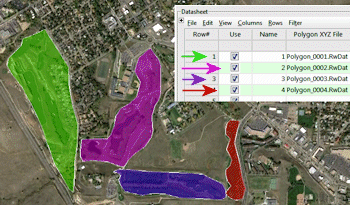
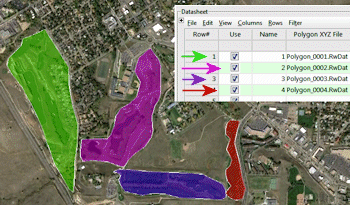
![]() Back to Importing Data
Back to Importing Data