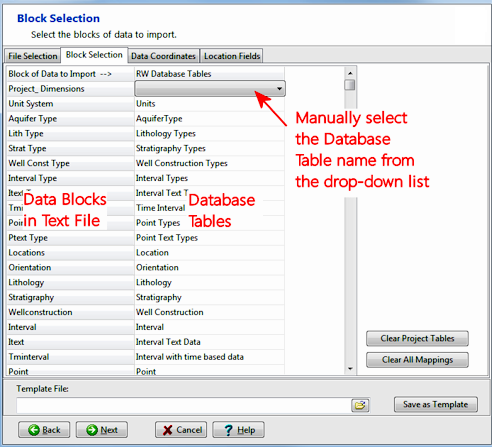
On the Block Selection tab, you'll see the following:
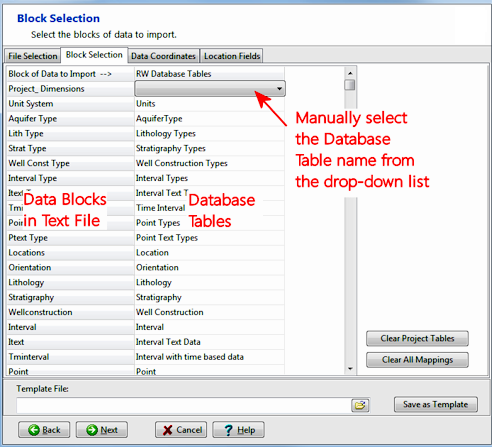
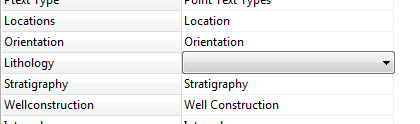
! Important Note: If you are importing data for existing boreholes in your project, and have set the overwrite option to Update Existing Record, any import blocks that you select to import will replace all existing data of that type for each well. For example, if you request import of lithology data from a "Lithology" block, ALL existing lithology data for those wells will be replaced by this new data. Please refer to the "What do you want to do" scenarios for specific examples.