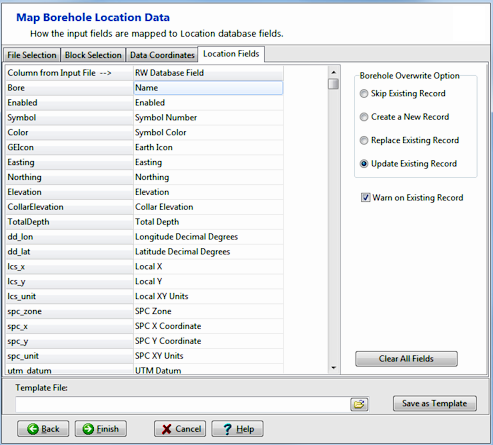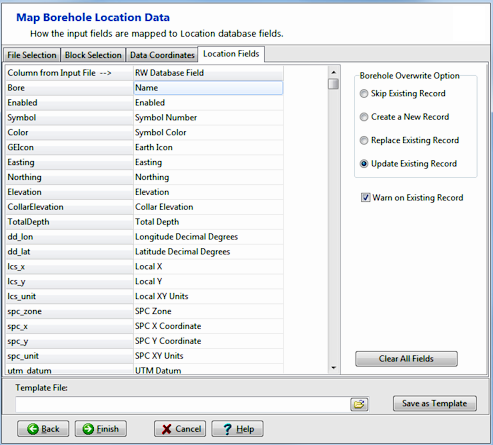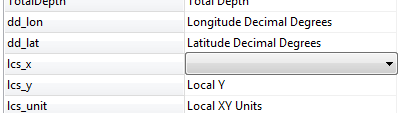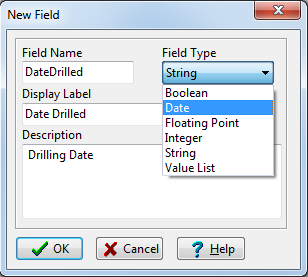The Location Fields tab will look like this:
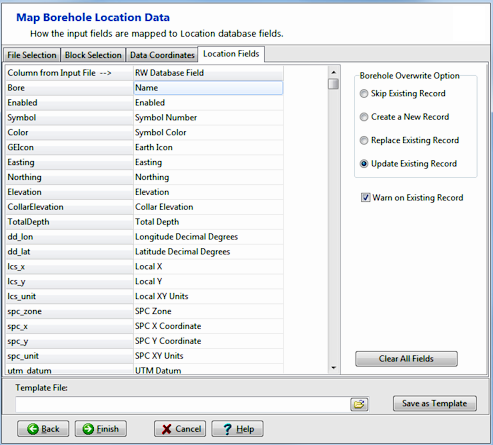
- While the Block Mapper tab was used to map blocks of data in the import file to tables in the database, this tab is used to map location columns to fields within the Location table in the database.
Note the following:
- Column from Input File: Listed in this column, to the left, are the column headings in the Location block of the text file that you are importing.
- RW Database Field: Listed in this column are the fields in the current project's Location table.
- If the import fields are named according to the format defined in the File Format section, the importer will recognize them and list their related data field automatically.
- If the import column headings are not recognized, you will need to manually select the associated database field name using the drop-down list.
- If you want to remove an association between the text file field and the database (you don't want to import that data to that field), click on the RW Database Field name. A pop-up window will appear. Choose the blank line, at the top of the listing, and that will blank out that cell.
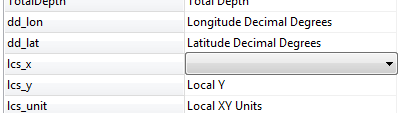
- To add or change an association between a text file field and a database field, click on the existing database field name, and choose another from the pop-up list.
- To create a new field in the database, simply click on the <new field> item in the pop-up list and type in the name for the new Location table field. During the import process, RockWorks will add this field to the project's data dictionaries.
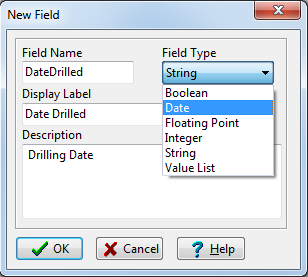
- Borehole Overwrite Options: Use the settings to the right to specify what should happen if the text file references the same borehole names as already exist in the current project folder.

RockWare home page