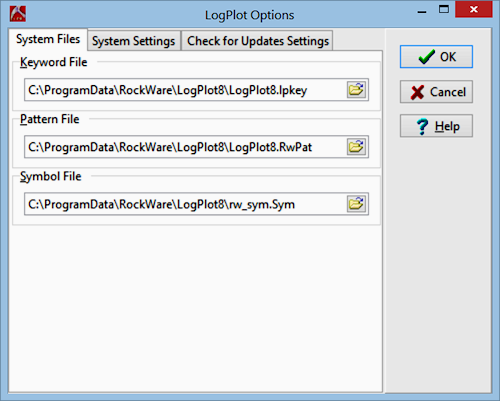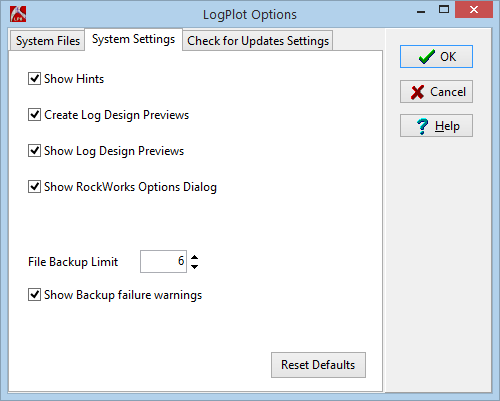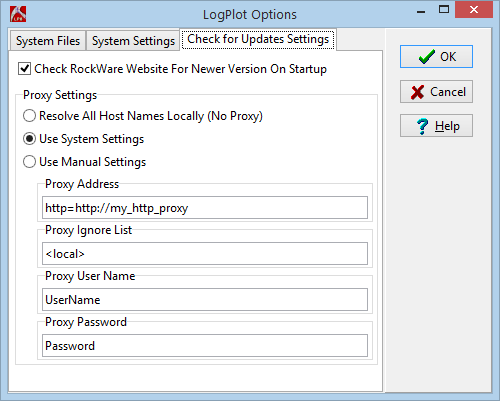Time: 1 minute
Time: 1 minute
In preparation for compiling this data into the current log design, one other handy item to show you is how you define the program "libraries" which will be used to generate the log.
- Click on the Options menu at the top of the main LogPlot program window, and select the System Files option.
The Keyword File lists lithologic and well construction terms and the patterns/colors to be used to represent them in the compiled log. (Read more about Keywords.)
The Pattern File lists the graphic pattern designs which can be used to represent lithologies, construction materials, and more on the log. (Read more about Patterns.)
The Symbol File contains the graphic designs for vector and raster symbols you can use on the log for noting sample locations, water levels, and more. (Read about Symbols.)
- Be sure these file names are selected (the folder names assume program default installation; adjust them as necessary for your system).
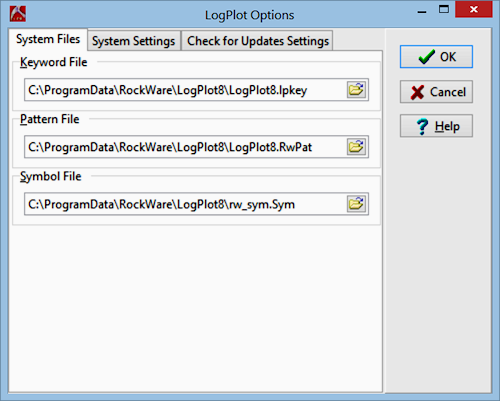
In your own work, you may want to use a different keyword library which was installed with the program, or perhaps select a pattern library that you created yourself. This is where you establish the library names to be used.
- Click on the System Settings tab to check the default system setting preferences; use the Help button to read more about these options.
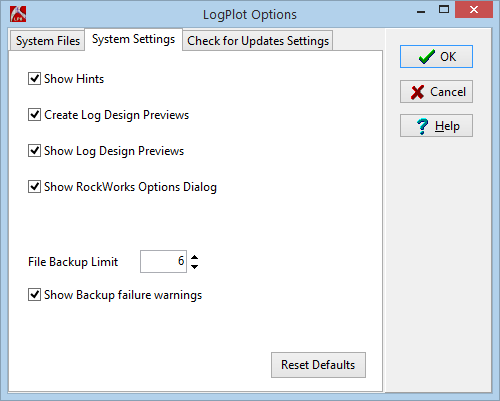
- LogPlot8 will automatically check the RockWare website for updates. As long as your maintenance is current you can download the newest version with updates and fixes. To change these preferences use the Check for Updates Settings tab:
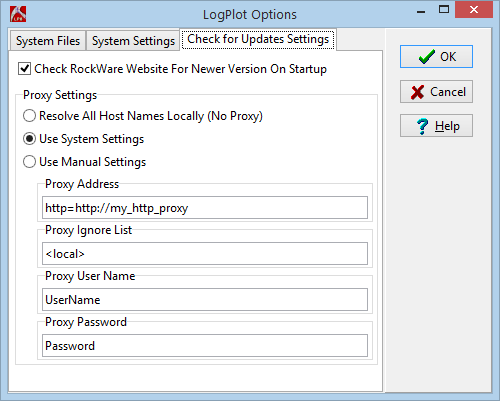
- Click on the OK button on the right side of the Options window.
Here's a summary of the tools you reviewed:
- The Options menu is used to access the:
- System Files window, where you can select the accessory libraries to be used with LogPlot.
- System Settings window, where you can establish program-wide settings such as hints and previews.
- Check for Updates window where you can turn on/off the update checker.
 Back to menu | Next (Compile the sample data file)
Back to menu | Next (Compile the sample data file) 

RockWare home page
![]() Time: 1 minute
Time: 1 minute