 Estimated time: 5 minutes.
Estimated time: 5 minutes.
Variably-scaled symbol maps are point (symbol) maps in which the size of the symbols vary according to a measured value at each site, read from the main datasheet. This can be an effective tool to visualize quickly sites with low versus high values.
! It is assumed that you have opened the "Surface Geochemistry" data file as discussed in the first lesson of this section.
- Choose the EZ-Map command from the Utilities Map menu.
- Input Columns: In the prompts along the left side of the window, be sure the following columns are selected. (If the wrong column title is displayed, just click on the down-arrow and scroll up or down to the correct column title.)
- X (Easting): Easting
- Y (Northing): Northing
- Z (Elevation): Gold (Though, since you are not generating contours, this setting will be ignored.)
- Map Layers: Click on the Options button to access these.
 Background Image: Be sure this option is not checked.
Background Image: Be sure this option is not checked. Symbols: Be sure this option is checked so that the map will include location symbols.
Symbols: Be sure this option is checked so that the map will include location symbols.
Expand the Symbols heading and click on the Symbol Options button.
 Uniform: Uncheck this
Uniform: Uncheck this Column-Based: Be sure this option is selected. This tells the program to use symbols stored in a column in the datasheet to represent the map locations.
Column-Based: Be sure this option is selected. This tells the program to use symbols stored in a column in the datasheet to represent the map locations.
- Symbol Column: Choose the datasheet column named Symbol which tells the program where to read the symbols from.
- Dimensions:
 Variable: Choose this option to request that the symbols be sized differently, based on a measured value.
Variable: Choose this option to request that the symbols be sized differently, based on a measured value.
- Scaling: Data Column: Click here and choose Gold. This tells the program to look at the values in the Gold column to know how to scale the symbols.
 Range: Click in this radio button.
Range: Click in this radio button.
- Minimum: Type in: 0.25
- Maximum: Type in: 5.0
These settings indicate that the sample site(s) with the smallest measured Gold value is to be displayed in the map with its symbol sized at 0.25 percent of the map width. The sample site(s) with the largest Gold value is to be plotted with its symbol sized at 5 percent of the map width. All sites with Gold values in between the minimum and maximum are to be plotted with their symbols scaled in a linear fashion between these extremes.
 Circles: Unchecked.
Circles: Unchecked. Table-Based: Unchecked.
Table-Based: Unchecked. Images: Unchecked.
Images: Unchecked.

 Symbol Labels: off
Symbol Labels: off Contour Lines: off
Contour Lines: off Colored Intervals: off
Colored Intervals: off Triangle Network: off
Triangle Network: off Border: This setting should be turned on. Expand it and click the Border Options button.
Border: This setting should be turned on. Expand it and click the Border Options button.
- Border Dimensions:
-
 Automatic. Choose this. This will scale the map border to fit around the map components.
Automatic. Choose this. This will scale the map border to fit around the map components.
- Click OK to return to the EZ Map window.
- Click the Process button at the bottom of the EZ Map window to create the map.
The program will scan the datasheet, determine the location coordinates for each sample site, and create a point map with symbols and border annotation. The symbol types are read directly from the main datasheet. Their size is determined by the Gold value listed for each site.
The completed map is displayed in a new RockPlot2D tab in the options window.
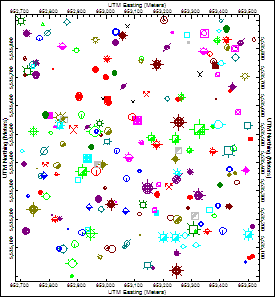
You may have noticed that this map looks a little busy. With all of the different symbols, colors, and sizes, it's difficult to see anything in particular standing out, especially our four samples of interest among 299 others. Let's create another map with slightly different settings.
- Click back on the Map Layers Options button on the left side of the window.
 Symbols:
Symbols:
- Symbols: Click on this button again.
 Column-Based: Remove the check-mark from this option.
Column-Based: Remove the check-mark from this option. Table-Based: Instead, insert a check in this option, in the lower-right corner of the window. This tells the program it is to scale the symbols based on listings in a "Range Table."
Table-Based: Instead, insert a check in this option, in the lower-right corner of the window. This tells the program it is to scale the symbols based on listings in a "Range Table."
- Z-Column: Click here and choose the Gold column. As before, the program will scale the symbols based on their gold assays.
- Range Table: Click on this button, and click on the Gold table.
- Click the Edit button - let's take a look at this table.
This range table is set up according to the mean and standard deviations as displayed in the histogram in the previous lesson. For example, sites with Gold values ranging from 0 to 0.082 will be plotted with the small circle, in black, at a size of 0.5 percent of the map width. Sites with Gold values ranging from 0.120 and above will be plotted with circle symbols in red at a size of 9 percent of the map width. This is the range that includes the four samples of interest.
- Click on the Exit button in the Point Map Range Table Editor.
- Click OK to return to the Symbol Options window.
- Click OK to return to the EZ Map window.
- Click on the Process button at the bottom of the Create Easy Map window.
The program will create another point map of the "Surface Geochemistry" data set, this time using the symbols declared in the Gold Pointmap table at the declared sizes and colors. This time, the four red circles really stand out!
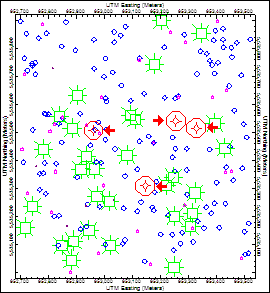
- Save this plot if you wish by choosing the RockPlot File | Save command, entering a name such as: gold-map and clicking the Save button.
- Close this window using the Close button (
 ).
).
 EZ Maps
EZ Maps
 Back to component menu | Next (ternary diagram)
Back to component menu | Next (ternary diagram) 

RockWare home page
![]() Estimated time: 5 minutes.
Estimated time: 5 minutes.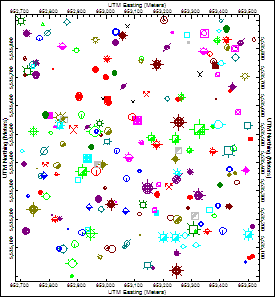
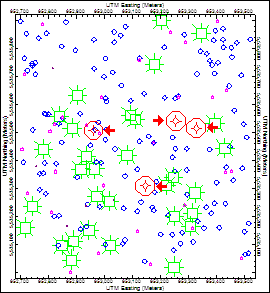
![]() Back to component menu | Next (ternary diagram)
Back to component menu | Next (ternary diagram) ![]()