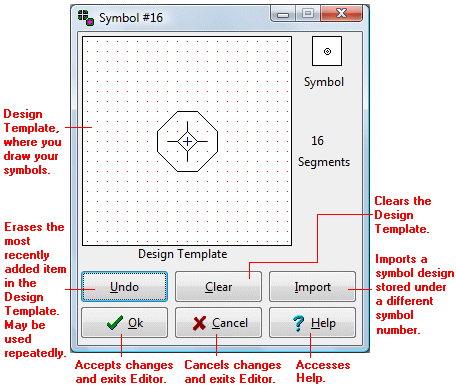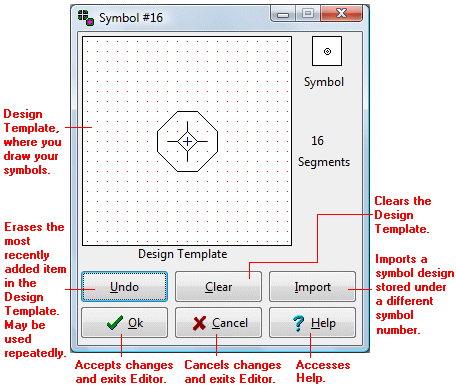The Symbol Editor is a tool that permits you to edit an existing symbol design or create a new symbol design for use to illustrate sample locations in maps, stereonets, etc. Symbol designs are stored in a RockWare "Symbol Table."
The Symbol Editor is accessed from the Select Symbol window. From the main program menu, you can display the Select Symbol window by following these steps: *
- Expand the System Tables heading in the Project Manager, along the left edge of the program window.
- Double-click on the Symbols item. The program will load the default symbol library into the Select Symbol Window.
- If you wish to edit symbol(s) contained in a different Symbol Table, open that Table (click the File button and choose Open).
- Click on the symbol design you wish to edit, scrolling down through the samples as necessary, so that it is displayed as default in the upper Preview box. Or, if you want to create a new symbol, click on a blank symbol design.
- Click the Edit button at the top of the Select Symbol window.
- The selected symbol design (or blank symbol) will be displayed in the Symbol Editor.
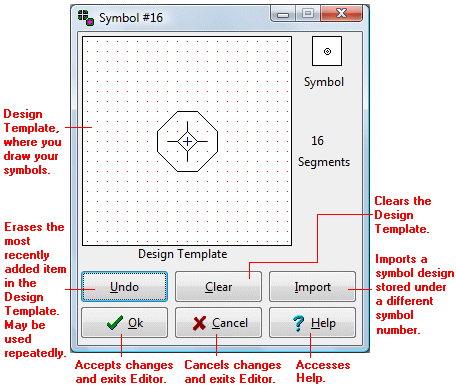
(* The Select Symbol window can also be accessed by clicking on the symbol picture in the Borehole Manager Location tab or by double-clicking in a symbol column in the RockWorks Utilities data sheet.)
Topics
See also

RockWare home page