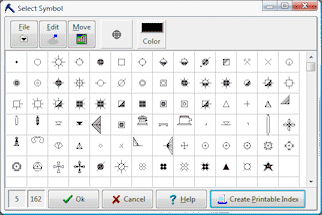
Symbols are small line drawings that are used to represent borehole/sample locations in point maps, ternary diagrams, stereonets, etc. They can also be used in striplogs to note depth-related items such as water levels and drill stem tests. In the Borehole Manager each borehole's map symbol is defined in the Location tab, and log symbols in the Symbols tab. In the RockWorks Utilities, symbols can be displayed right within the datasheet simply by defining a column as a "symbol-type" column.
The program is shipped with an existing set of symbols already installed, in a "Symbol Table." The factory default Symbol Table is named "rw_sym.sym". It is stored outside the project database in the program's system folder. This table is binary in format.
Accessing the Symbol Table
To access the Symbol Table, where you can view the current symbol set, open a new symbol library, or even access the Symbol Editor where you can modify existing symbols or create new ones, follow these steps:
The Symbol Table can also be accessed from within the Borehole Manager's Locations tabs (double-click on the symbol picture), and from within "symbol-type" columns in the RockWorks Utilities data sheet.
In the Select Symbol window you can view and select symbols from the current symbol library. You can open a different symbol library. It also lets you access the Symbol Editor where you can edit existing symbol designs and create new symbols.
Selecting a Different Symbol Table
To tell RockWorks to use a different symbol library, you can open the symbol table, as described above, and open a different table, OR you can follow these steps:
Tip: If you are a LogPlot user, note that it can share the same Symbol Table as RockWorks. Use LogPlot's Options | Program Files menu item to browse for the Vector Symbol Table you wish to use.
See also