
RockWorks | Borehole Manager | StripLogs | Borehole Survey
Use this program to read depths, bearings, and inclinations from the Orientation tab of the current borehole, and compute XYZ coordinates at user-specified intervals down the borehole that are recorded in a new datasheet. It also offers a 2D and 3D diagram view of the deviated borehole.
Menu Options
Step-by-Step Summary
Menu Options
- Current Borehole Name: This will default to the currently-selected borehole in the Borehole Manager window; choose a different borehole name as you wish.
- Depth Increments / Resolution: Enter the interval at which you want XYZ coordinates computed, recorded in the datasheet, and displayed with symbols on the output diagram.
- Create XYZ Listing: Insert a check in this box if you want the program to create an output datasheet in which it will record the computed X,Y, and Z coordinates of the downhole survey, at the increment specified above. Expand this to specify the number of decimal places to use in the computed coordinates.
- 2D Diagrams: Expand this heading to select which, if any, 2D diagrams to create.
- Plan Map: Check this to create a plan-view map of the borehole survey trace.
- Border: Check this to add axis annotation with coordinates and tick-marks. Expand this heading to set the Border Options.
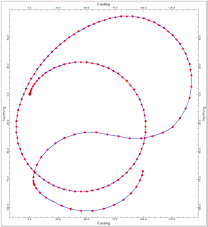
- Profiles: Check this box to create two profile diagrams of the deviated drill hole. Expand this to establish the settings.

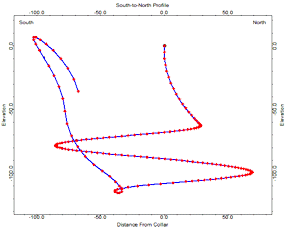
- Annotation Size: This determines the size of the text labels along the border, as a percent of the project size. Default = 2
- Horizontal Annotation Intervals: Choose Automatic or Manual. For the latter you can specify the number of map units at which tick marks and labels are to be plotted along the horizontal axes of the profiles.
- Vertical Annotation Intervals: Choose Automatic or Manual. For the latter you can specify your depth units at which the ticks and labels are to be plotted for the vertical axes.
- Plot Collar Symbol: Check this to display the start of the survey trace with a specific symbol. Expand this heading to choose the symbol and color.
- Plot Symbols at each Survey Point: Check this to plot a specific symbol at each downhole survey point read from the databae. Expand this heading to choose the symbol and color.
- Plot Symbols at each XYZ Point: Check this to plot a specified symbol at each computed survey point, defined by the Depth Increments, above. Expand this heading to choose the symbol and color.
- Connect XYZ Points with Polyline: Check this to connect the survey points with a polyline. Expand this heading to choose the line style and color.
- Create 3D Diagram: Check this to output a 3D display of the well.
- Borehole Radius: Specify the radius of the 3D tube, as a percent of the project size. Default = 2.
- Borehole Color: Choose Monochrome (and select a color for the tube) or Random (for which each tube segment will be assigned a different color).
- Vertical Lines to Horizontal Plane: Check this to plot a line from each segment endpoint to a specific elevation: The highest elevation in the diagram, the lowest elevation, or a user-defined elevation. Note that the number of vertical lines will correspond to the resolution of the computed survey, established above.
- Reference Cage: Check this box to add 3D axis annotation with coordinates and tick-marks. Expand this heading to establish the 3D cage options.
Step-by-Step Summary
- Access the Borehole Manager.
- Click on the name of the borehole containing the downhole Orientation data to be processed.
- Select the Borehole Manager | StripLogs | Borehole Survey menu command.
- Enter the requested menu options, described above.
- Click the Process button at the bottom of the window to continue.
The program will read the well location and downhole survey information from the database. It will determine the downhole trace of the drill hole, and will determine the X, Y, and elevation coordinates at the specified interval down the hole. If requested, it will list these computations in a data tab in the options window. If requested, the 2D plan map and/or vertical profiles will be generated and displayed in RockPlot2D tab(s) in the window. If requested, the 3D diagram will be displayed in a RockPlot3D tab.
- You can adjust any of the options along the left and click the Process button to regenerate the data or diagrams.
! Each time you click the Process button, the existing data and/or displays will be replaced.
- View / manipulate / save the report and/or diagrams.
TIP: The accuracy of the calculations are dependent upon the "resolution" defined in the Preferences | General Program Settings. See the discussion of Computational Resolution in that topic.
See also: The Utilities Survey | Drill Hole Survey option for the same tool which will process orientation data listed in the Utilities datasheet.
 Back to StripLogs Menu Summary
Back to StripLogs Menu Summary

RockWare home page


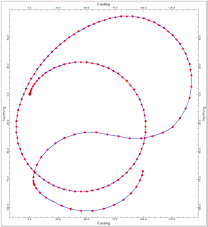

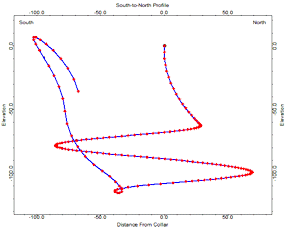
![]() Back to StripLogs Menu Summary
Back to StripLogs Menu Summary