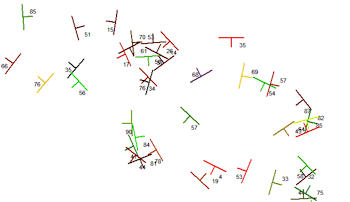
RockWorks | Utilities | Planes | Strike & Dip Map
Use this program to plot a strike and dip map based on X and Y coordinates, strike, dip, and color data from the datasheet.
Menu Options
Step-by-Step Summary
Menu Options
- Input Columns: The prompts along the left side of the window tell RockWorks which columns in the input datasheet contain what data.
Click on an existing name to select a different name from the drop-down list. See a sample data layout below.
- X (Easting): Column that contains the X or Easting coordinates for the sample locations.
These can be Eastings in meters or feet, decimal longitudes, etc. See Defining your Datasheet Coordinates for more information.
- Y (Northing): Column that contains the Y or Northing coordinates for the points.
- Direction: Select the column that lists the bearing of the strike (if right-hand rule) or dip (if you're measuring dip direction). The bearing can be in 0 - 360 degree azimuth format (example: 249.9). Or you can enter the direction in quadrant format (example: S69.9W). The right-hand rule v dip direction format of the data can be defined below.
- Dip: Select the column that lists the dip angle (0 to 90 degrees).
- Direction Represents:
- Strike (Based on "Right Hand Rule"): Choose this option if the direction measurements represent the strikes to the planes, with dip being 90 clockwise of the strike bearing (akd "right hand rule")..
- Dip Direction: Choose this option if the direction measurements represent the bearing of the dip.
- Declination Correction: Use this setting to correct for magnetic declination, in degrees.
- Colors: Select how the strike and dip symbols will be colored.
- Fixed: Choose this option if all of the symbols and labels are to be plotted in the same color. Expand this heading and select the desired color by clicking on the color box to the right.
- Defined by Column: Choose this option if you have sample-specific colors listed in your datasheet. Expand this heading to select the column name.
- Column: Click on the name to the right to choose a different column name.
- Symbol Size: Click on this item to enter the size for the strike and dip symbols, declared in percent of your output dimensions. (Default = 2.0)
- Label Size: Click on this to enter the size for the dip angle labels, declared in percent of your project's output dimensions. (Default = 1.0)
- Line Thickness: Click to enter the thickness for the strike/dip symbols. 1 = thin lines, 3 = thick lines.
Step-by-Step Summary
- Access the Utilities program tab.
- Create a new datasheet and enter/import your strike and dip data into the datasheet.
Or, open one of the sample files and replace that data with your own. (In the Samples folder, an example file = "\RockWorks17 Data\ Samples\Strike_and_Dip_Map_01.rwDat", shown here.)
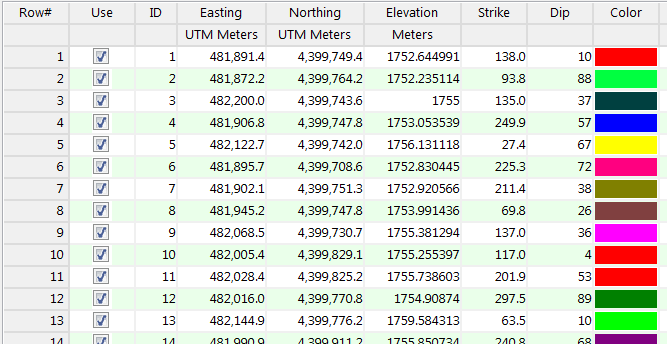
- Select the Utilities | Planes | Strike & Dip Map menu command.
- Enter the requested menu options, described above.
- Click the Process button to proceed.
The program will read each record (row) from the main data sheet, extracting the X and Y location coordinates for each site. It will plot a strike and dip symbol at each location, with the long axis of the symbol in the direction of the strike. The short axis of the symbol will be plotted clockwise 90 degrees to the strike, labeled with the dip angle. The completed map will be displayed in a RockPlot window.
- You can adjust any of the settings in the Options window (map settings, etc.) and then click the Process button again to regenerate the map.
! Each time you click the Process button, the existing display will be replaced.
- View / save / manipulate / export / print the map in the RockPlot2D window.
 Back to Planes Menu Summary
Back to Planes Menu Summary

RockWare home page
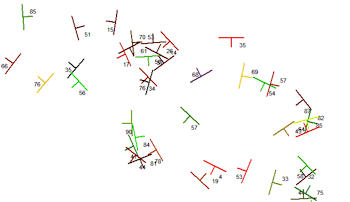
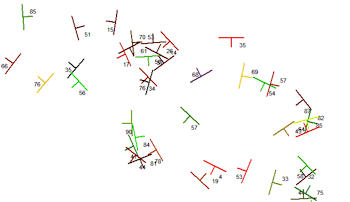
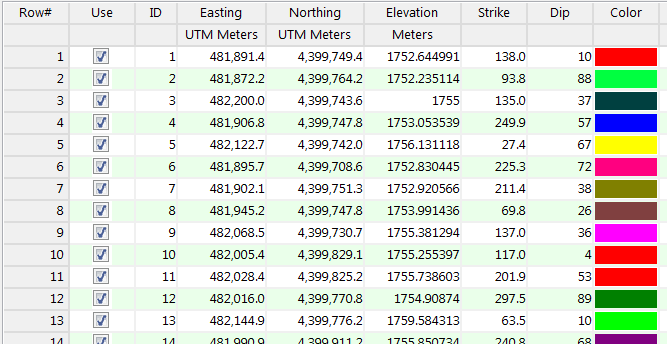
![]() Back to Planes Menu Summary
Back to Planes Menu Summary