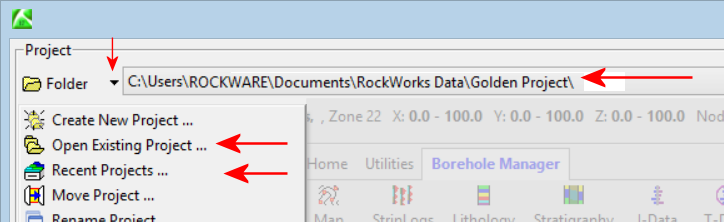
RockWorks | Project | Folder | Open Existing Project
Each project you work on in the Borehole Manager must have its own folder, called a Project Folder, on your computer. The Project Folder is where the following items are stored:
When you open a Project Folder in Rockworks, the project's database will automatically load into the Borehole Manager interface.
Step-by-Step Summary
Follow these steps to open an existing RockWorks17 project. (See links below for opening older projects.)
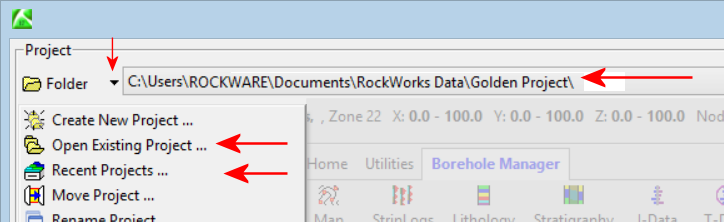
The existing project database will be loaded into the Borehole Manager. All RockWorks project files will be listed in the Project Manager pane along the left side of the program window. If this project contains borehole data, you'll see the boreholes in that project now listed in the Name pane, and their data loaded into the data tabs.
! It is required that the RockWorks .SQLite or .MDB database have the same name as the Project Folder. When you access an existing project folder, the database with the same name will be loaded automatically.
RCL Command
* RockWorks can use Microsoft Access (.MDB) databases as well. the Advanced version of RockWorks also supports Microsoft’s SQL Server as the data server. MS SQL databases are not typically stored in the project folder, but in the defined server location. The project folder, however, is still used for storage of program-created files, project configuration settings, and link information to the server.
See also
![]() Back to the RockWorks Projects - Overview
Back to the RockWorks Projects - Overview