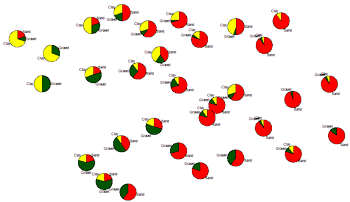
RockWorks | Utilities | Map | Pie Chart Map
This program reads location data and values for up to 9 selected variables from the Utilities datasheet, and generates a map that illustrates the relative percentage of the selected variables as varying-width pie "slices" at each sample location. The resulting map is displayed in RockPlot2D.
Menu Options
Step-by-Step Summary
Menu Options
- Input Columns: The prompts along the left side of the window tell RockWorks which columns in the input datasheet contain what data.
Click on an existing name to select a different name from the drop-down list. See a sample data layout below.
- Easting (X): Column that contains the X coordinates for the sample locations.
These can be Eastings in meters or feet, decimal longitudes, etc. See Defining your Datasheet Coordinates for more information.
- Northing (Y): Column that contains the Y coordinates for the points.
- The columns containing the values to be represented in the pie charts are defined below.
- Plot Component # 1 - Plot Component # 9: You can request up to 9 components be represented in the mini pie charts by inserting a check in the appropriate check-box. For each component that you activate, expand the heading to choose the data source and color.
- Column: Click to the right to select the name of the column containing the data listing for that component.
- Color: Choose the color for that component's pie slice.
- Explode: Insert a check in this box if you want that component to be positioned slightly away from the rest of the sample's circle, to make it more visible. You can "explode" as many components as you wish.

- Radius:
- Outer Radius: Click here to specify a size for each pie chart, expressed as a percent of the map width. Default = 2.0.
- Inner Radius: Click on this item to set the inner radius of your pie charts. The default size is 0.0, which will create "closed" pie charts. By increasing this radius value, you can create "open" pie charts which would allow point map symbols to be displayed within them, if you were to combine your pie chart map with a standard point map in RockPlot2D. The Radius is expressed as a percent of the map's diagonal extents.



- Plot Labels: Insert a check here if each pie slice in the charts is to be labeled with its component's name.
- Orientation: Choose from Horizontal (shown above) or Radial (which will look like bicycle spokes).
- Font: Click on the button to enter the label color and size as a percent of the map width.
- Offset: Use this setting to increase/decrease the offset of the label from the diagram.
Step-by-Step Summary
- Access the RockWorks Utilities program tab.
- Create a new datasheet and enter or import your data into the datasheet.
Or, open one of the sample files and replace that data with your own. (In this example, the sample file = "RockWorks17 Data\ Samples\Soil_Properties_01.rwDat".) See Multi-Variate data format for details.
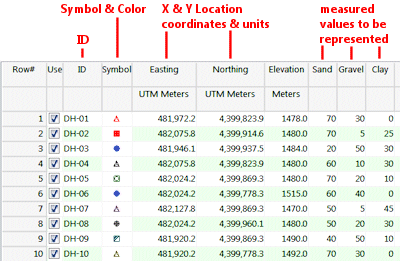
Longitude and latitude coordinates must be in decimal format. If you're using another coordinate system, be sure you've specified the Units and the Projection Settings as appropriate.
- Select the Map | Pie Chart Map menu option.
- Enter the requested menu items, described above.
- Click the Process button to continue.
To build the map, the program will read the selected components from each row in the datasheet. For each sample it will normalize the component values to add up to "100%", and then represent their relative proportions as variable-width pie slices at each map location, using the color, labeling, and other parameters you selected. The completed map will be displayed in a RockPlot2D tab in the options window.
- You can adjust any of the settings in the Options window (radius, colors, etc.) and then click the Process button again to regenerate the map.
! Each time you click the Process button, the existing display will be replaced.
- View / save / manipulate / export / print the map in the RockPlot2D window. If you want to append an existing symbol map to your pie chart map, use the RockPlot2D File | Append tool, and browse for the symbol map .Rw2D file.
 Back to Map Menu Summary
Back to Map Menu Summary

RockWare home page
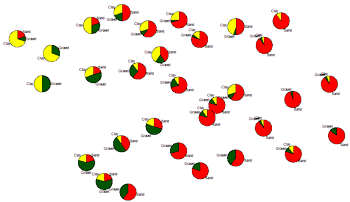
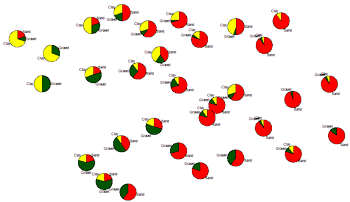




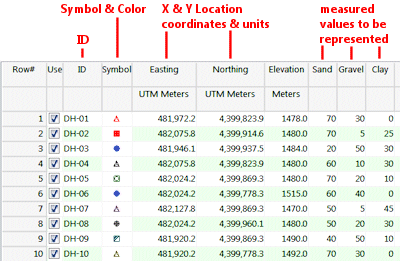
![]() Back to Map Menu Summary
Back to Map Menu Summary