
RockWorks | Utilities | EarthApps | Survey | Survey -> Polygons
This program:
- Reads a listing of data from the Datasheet Editor: XY locations for control points, and bearing and distance measurements to various polygon vertices.
- Calculates the XY locations for the polygon vertices.
- Creates a KML output file with the polygons.
- Creates a KMZ (zip) output file, containing the KML file.
- Loads the KMZ file in Google Earth.
Menu Options
Step-by-Step Instructions
Menu Options
- Input Columns: The prompts along the left side of the window tell RockWorks which columns in the input datasheet contain the required data.
Click on an existing name to select a different name from the drop-down list. See a sample data layout below.
- Station #: Column that contains the station numbers.
- Description: Column that contains the station descriptions.
- Station X: Column that contains the X coordinates for the control points.
These can be Eastings in meters or feet, decimal longitudes, etc. See Defining your Datasheet Coordinates for more information.
- Station Y: Column that contains the Y coordinates for the control points.
- "From" Station: Select the column in the datasheet that lists the station number FROM which the survey measurement was taken.
- "To" Station: Select the column in the datasheet that lists the station number TO which the survey measurement was taken.
- Bearing: Select the column in the datasheet listing the compass bearings from the "from" station to the "to" station.
- Distance: Select the column in the datasheet listing the distance from the "from" station to the "to" station.
Be sure you've defined the linear units for these distance measurements. See Defining your Datasheet Coordinates.
- Polygon Name: Choose the column that contains the name of each polygon.
- Polygon Color: Choose the column that contains the fill-color for the polygons.
- Polygon Vertex-1: Choose the column that lists the station number for each polygon's first vertex.
- Polygon Vertex-2: Choose the column that lists the station number for each polygon's second vertex.
- Polygon Vertex-3: Choose the column that lists the station number for each polygon's third vertex.
- Polygon Vertex-4: Choose the column that lists the station number for each polygon's fourth vertex.
Step-by-Step Summary
- Access the Utilities program tab.
- Create a new datasheet and enter or import your location coordinates and measurements into the datasheet.
Or, open one of the sample files and replace that data with your own. (In this example, the sample file = "RockWorks17 Data\EarthApps Samples\Survey_Polygons_01.rwDat")
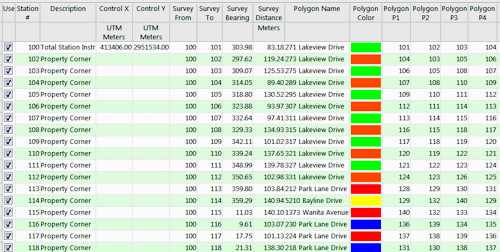
If you've defined your control points using longitude and latitude coordinates, they must be in decimal format. If you're using another coordinate system, be sure you've specified the Units and the Projection Settings as appropriate.
- Select the RockWorks | Utilities | EarthApps | Survey | Survey-> Polygons menu option.
- Enter the menu options as described above.
! Tip: If you're working with one of the sample .rwDat files, you can load its specific menu settings by (1) clicking on the Menu button at the top of the window, (2) clicking Load from RCL, and (3) browsing for the .rcl file with the same name as the .rwDat file you're working with.
- Click the Process button to continue.
The program will determine the locations of the survey stations based on the control points. It will create a KML file with polygons using the defined vertices. It will create a KMZ (zip) file containing the KML file. The Google Earth KML and KMZ file names will be assigned automatically.
- If RockWorks displays the KMZ name in a popup window for your reference, you can confirm:
- Automatically load file into Google Earth: Be sure this is checked if you want to display the output at this time.
- Show this message every time a KMZ File is Created: If checked, this window will be displayed each time a Google Earth output is created. Uncheck this if you prefer not to see this window in the future.
(Both of these settings are also available via the Preferences menu.)
- Click OK to continue or Cancel to cancel the operation.
The resulting map will be displayed in Google Earth, if requested.
 Back to Survey Map Summary
Back to Survey Map Summary
"Google" is a trademark of Google Inc.

RockWare home page


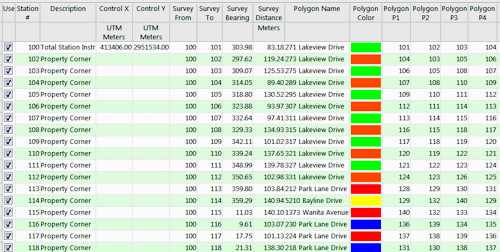
![]() Back to Survey Map Summary
Back to Survey Map Summary