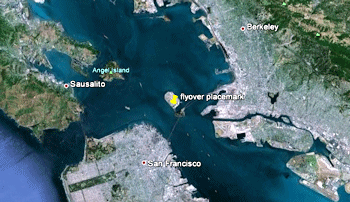
RockWorks | Utilities | EarthApps | Flyover | Clipboard -> Circular Flyover
This program:
- Reads a Google Earth placemark that you've copied into memory.
- Creates a KML output file containing a circular flyover around that point, using the menu-defined settings.
- Creates a KMZ (zip) output file, containing the KML file with the tour.
- Loads the KMZ file in Google Earth.
This is a really handy way to create a quick tour from a single copied point (placemark) in Google Earth.
See also: Forward-Looking Clipboard Flyover
Menu Options
Step-by-Step Summary
Menu Options
- Tour Title: Defines the flyover tour name.
- Time (Seconds) Between Points: Enter here the number of seconds for each 10 degrees of the 360-degree circle.
- Altitude (Meters - Relative to Ground): Enter here how high, in meters, above the ground you want your circle flyover to occur.
- Tilt: Enter the viewing tilt, from 0 (horizontal) to -90 (straight down).
- Radius (Meters): Enter the radius for the flyover circle, around the placemark.
Step-by-Step Summary
- In Google Earth, insert a new placemark or locate an existing placemark.
- Right-click on that placemark and choose Copy from the pop-up menu.
- In RockWorks, select the RockWorks | Utilities | EarthApps | Flyover | Clipboard -> Circular Flyover menu option.
- Enter the menu options as described above.
- Click the Process button to continue.
The program will create a KML file listing the flyover path around the copied point using the defined menu settings. It will create a KMZ (zip) file containing the KML file. The Google Earth KML and KMZ file names will be assigned automatically.
- If RockWorks displays the KMZ name in a popup window for your reference, you can confirm:
- Automatically load file into Google Earth: Be sure this is checked if you want to display the output at this time.
- Show this message every time a KMZ File is Created: If checked, this window will be displayed each time a Google Earth output is created. Uncheck this if you prefer not to see this window in the future.
(Both of these settings are also available via the Preferences menu.)
- Click OK to continue or Cancel to cancel the operation.
The resulting flyover will be displayed in Google Earth, if requested.
 Back to Flyover Summary
Back to Flyover Summary
"Google" is a trademark of Google Inc.

RockWare home page
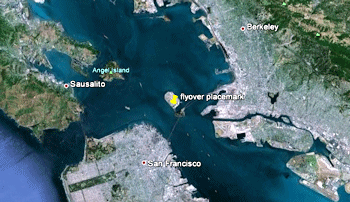
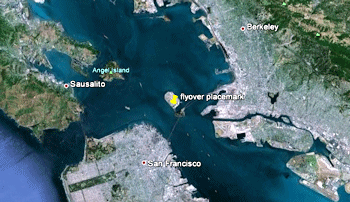
![]() Back to Flyover Summary
Back to Flyover Summary