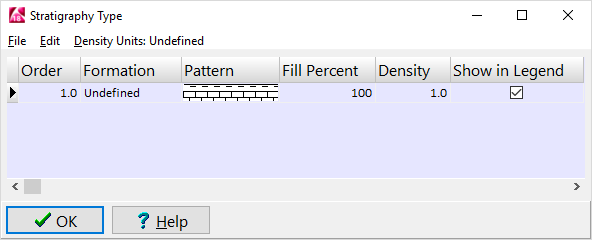
Overburden 76/2.0/9,869,003/0 100 0.2 1
Aquifer-1 2/3.0/16,777,034/0 100 0.3 2
Aquitard-1 4/3.0/8,978,312/0 100 0.1 3
Aquifer-2 39/2.0/9,106,669/0 100 0.2 4
Bedrock 17/1.0/255/65535 100 0.3 5
These tab-delimited columns list (1) the formation name, (2) the pattern index number/pattern density/background color/foreground color, (3) fill percent, (4) density, and (5) G value.
The program will read the contents of the file and append it to the end of the current list.
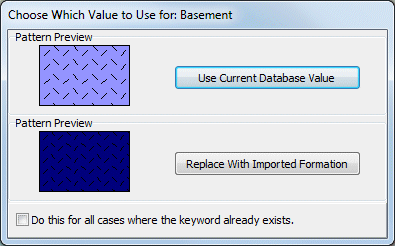
Use Current Database Value: Click on this button to skip the imported version and keep the formation settings as it currently exists in the database.
Replace with Imported Formation: Click this button to replace the current Borehole Database version of the formation with the imported version.
Do this for all cases where the keyword already exists: Insert a check in this box if all duplicates are to be handled in this manner.
