RockPlot3D | View | Rotate
Follow these steps to rotate the 3D view in RockPlot3D:
- Click on the Rotate button in the toolbar
 , or choose View | Rotate.
, or choose View | Rotate.
- Position the mouse pointer in the 3D View pane of the window.
- Click and hold the left mouse button and drag to rotate the display. Dragging left and right should spin the display around the vertical axis. Dragging up and down should tip the display around the horizontal axis. Dragging at an angle or an arc should spin and tip the display.
- Release the mouse button to end rotation.
This may be the tool you use the most within the program. You may want to experiment a bit to get the feel of its response.
- If you have a very detailed image and limited memory resources on your computer, you may find there is a lag between the mouse movement and the rotation of the display. This lag will be decreased with increased amounts of RAM on your computer, with less dense solid models, and with fewer items loaded in the 3D view.
- If the display is slow to refresh during rotation, you can also remove the check from the Autodraw check-box at the bottom of the RockPlot3D window. This will disable the continual refreshing of the 3D image. Though it may seem like you are rotating "blindly" you can click on the Render button at any time to redraw the view.
- You can use your keyboard keys to drive the rotation amount and direction. First, you need to make the 3D View pane the active pane by pressing the keyboard <Tab> key until you see a tiny red triangle in the upper-left corner of the scene.
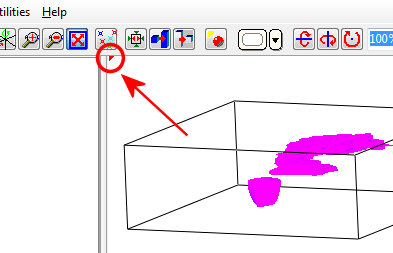
Then:
> Use your keyboard arrow keys to rotate up/down, left/right.
> Hold down the Shift key and the arrow keys will rotate the view clockwise/counterclockwise.
- View position is not stored in the R3D file, so that when the R3D file is re-opened you may need to rotate again to achieve the same view. You CAN however add viewpoints to the scene, which are saved, for quick re-display from a specified location.
 Back to Viewing RockPlot3D Files
Back to Viewing RockPlot3D Files

RockWare home page
![]() Back to Viewing RockPlot3D Files
Back to Viewing RockPlot3D Files