This window will list all of the material names stored in the project database's Lithology Types Table. As you click on each name, the settings to the right will change.
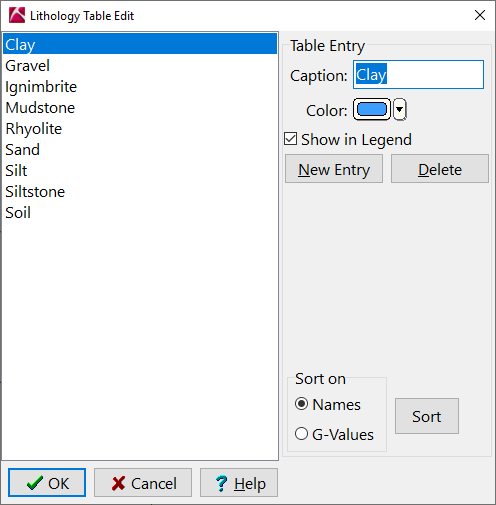
- Caption: Edit the text shown here to change how the material name will be displayed in the view's lithology legend.
- Color: Here you can choose a different color for the material type in the legend. Note that this will NOT change the color for the material in any log or lithology diagram in the current display; be cautious. This is most typically used to lighten/darken a color in the legend to match more closely the representation of the material in the 3D image.
- Show in Legend: Insert a check here to display the material name and color in the legend. By default, this setting will be activated for only those types already established with "Show in Legend" active in the project database.
- New Entry: Click here to add a material type to the lithology legend.
- Delete: Click on this button to delete the currently-selected material type.
- Sort on:
- Names: Choose this option to sort the material types in the legend alphabetically; click the Sort button re-sort the material types.
- G-Values: Choose this to sort the material types in the legend by their G value; click the Sort button to re-sort.
- Apply: Click the Apply button to apply the changes you have made to the table.
