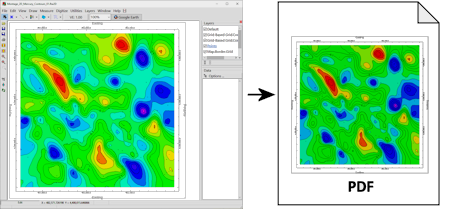
RockPlot2D | File | Export | PDF
Use this program to save an existing Rw2D image in a PDF format.
Menu Options
Step-by-Step Summary
- Settings
- Pixels: Type in the number of pixels to be generated per inch in the output PDF document.
- Size (in inches):
- Width: Enter the width for the output image, in inches.
- Height: Enter the height for the output image, in inches.
! Note that if you have "Keep Same Proportions" checked the Height will be updated automatically if you edit the Width.
! If the original vertical exaggeration for the image is not equal to "1", then the default width:height ratio will automatically reflect this.
- Margin (%): Use this setting to define a margin around the output diagram, as a percent of the diagram size.
- Scale (units per inch):
- X: Type in the map or diagram units to be plotted per inch of output along the horizontal axis in the PDF diagram. This will be calculated automatically based on the Size settings, above. If you edit the Scale here, those items will be updated.
- Y: Type in the map or diagram units to be plotted per inch of output along the vertical axis in the PDF diagram. This will be calculated automatically based on the Size settings, above. If you edit the Scale here, those items will be updated.
- Keep Same Proportions: Check this item to keep the horizontal:vertical scaling ratio as it was in the original RockPlot2D document.
- Pattern Scaling:
- Dynamic Scaling (Automatic): This option, which is default, will scale any diagram patterns (such as those in cross-sections) automatically, to match the pattern density that you see on the screen.
- Fixed Scaling (Manual): This option can be used to increase or decrease the density of the patterns, particularly if you are exporting at a large vertical exaggeration. The greater the number you enter, the less dense the pattern will appear in the output. If you are compensating for a large vertical exaggeration in a cross section diagram, for example, you may want to make the vertical scalar a smaller value than the horizontal scalar.
- Display in Default Viewer: Check this box if you want the output file to be loaded into the software on your computer that is currently established (via Windows) as the default program to view PDF files.
- If necessary, open the Rw2D file you wish to export (see Opening Plot Files) or save the current plot if it is untitled (see Saving RockPlot2D Images). Then, select the File | Export | PDF option from the RockPlot2D menu.
- Enter the requested information in the displayed program window, as described above.
- Click the Continue button when you are ready to proceed.
RockWorks will then store the current plot file in a PDF format. If requested, the file will be loaded into the default viewer you have installed on your computer.
 Back to Export menu
Back to Export menu

RockWare home page
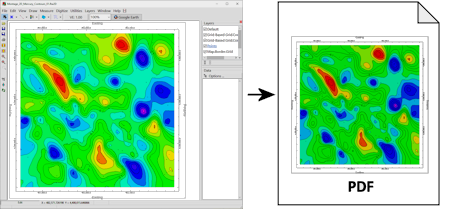
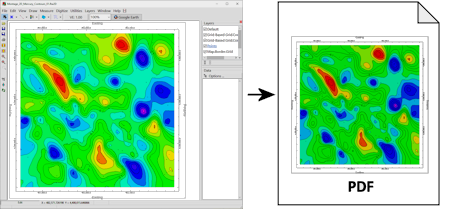
![]() Back to Export menu
Back to Export menu