
RockPlot2D | Draw | Line Types | Rectangle
Use the Rectangle menu command or toolbar button to draw a rectangle on an existing RockPlot2D image. See the Polygons option for inserting a non-orthogonal polygonal shape.
- Select the Draw | Line Types | Rectangle menu item, or click on the Draw | Rectangle button at the top of the screen
 .
.
The Rectangle button is available in the Draw | Line Types drop-down menu.
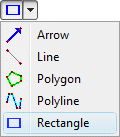
The program will be in "Draw Rectangle" mode, as noted at the bottom of the screen.
- Position the pointer in the graphic window where one corner of the rectangle is to be placed, and click the left mouse button.
- Drag the cursor diagonally, to draw the rectangular shape.
- Release the mouse button when the rectangle is placed as you wish.
- You can continue drawing rectangles in this manner.
- To turn off the Draw Rectangle mode, click the Draw Rectangle X button at the bottom of the window, or press the Shift+Escape keys, or click the arrow button
 .
.
- To edit the rectangle's characteristics (color, style, fill, etc.):
- Click the Edit button at the top of the window

- Position the pointer inside any filled rectangle or on the edge of any unfilled one, and either double-click on it or right-click on it and choose Properties.
- Adjust the item's settings. See Rectangle Attributes for information.
 Back to Drawing Tools
Back to Drawing Tools

RockWare home page
![]()
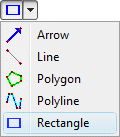
 .
.
![]() Back to Drawing Tools
Back to Drawing Tools