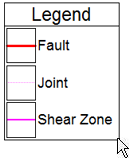
RockPlot2D | Draw | Insert | Index Legend
Use the Index Legend menu command or toolbar button to insert into the current RockPlot2D image a legend that references the information contained in a:
This could be a handy way, for example, to display an index to specific sample types in a stereonet plot (symbol index) or a custom color table legend into a map.
- Select the Draw | Insert | Index Legend menu item, or click on the Draw | Index Legend button at the top of the screen
 .
.
The Index Legend button is available in the Draw | Insert drop-down menu.
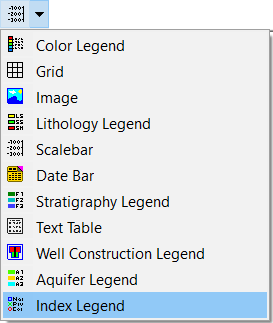
The program will be in "Draw Index Legend" mode, as noted at the bottom of the screen.
- Position the pointer in the graphic window where one corner if the legend is to be located, and click and hold down the left mouse button.
- Drag the cursor diagonally, to draw a rectangular space where the legend will be placed.
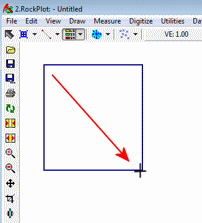
- When you release the mouse button, the program will display the Index Legend Attributes window.
- Enter the requested settings - including the name of the index table containing the information to be plotted in the legend - and click OK to insert the legend, or click Cancel to cancel the insertion. See Index Legend Attributes for a description of the options.
- To turn off the Insert Index Legend mode, click the Draw Index Legend X button at the bottom of the window, or press the Shift+Escape keys, or click the arrow button
 .
.
- To edit the legend's characteristics (caption, labels, etc.),
- Click the arrow button at the top of the window

- Double-click on the Index Legend, or right-click on it and choose Properties.
- Adjust the settings. See Index Legend Attributes for information.
! Once it has been inserted, the legend is no longer linked to the selected Index Table; the words and pattern/line/symbol designs and colors are simply stored in the Rw2D file. If you update the Index Table at a later date, you'll need to re-insert the Legend into the diagram.
 Back to Drawing Tools
Back to Drawing Tools

RockWare home page
![]()
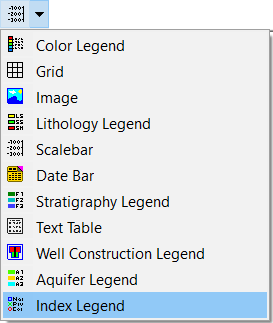
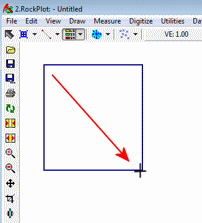
 .
.
![]() Back to Drawing Tools
Back to Drawing Tools