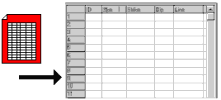
RockWorks | Datasheet | File | Import | Excel
This program is used to import into the RockWorks datasheet the entirety of a specified worksheet (.xls or .xlsx) created by the Microsoft Excel program. The imported rows and columns will be placed in the active RockWorks datasheet, starting at the row in which the cursor is currently placed. Once the data is displayed in RockWorks, you can modify the column names and types using the Columns | Column Properties command.
In order to use this program, you must have Microsoft Excel installed on your computer. The Excel program will be launched, and the selected file opened. The selected worksheet's data will be imported into the current RockWorks datasheet, starting at the current cursor location. The header of the datasheet will be modified to list the Excel column headings if you so requested. The Excel program will be closed automatically.
Menu Options
Step-by-Step Summary
- Input File: Click here to browse for the name of the Excel file to be imported, in an ".xls" or ".xlsx" format. Note: Microsoft Excel must be installed on this machine in order for the OLE import to take place. Data will be added to the spreadsheet starting at the currently active row. This import will start on the first row of the Excel spreadsheet and stop when the first blank row of cells is encountered.
- Import Options
- Excel File Contains Header Line(s): Insert a check in this box if the first 1-2 rows in the Excel file contains column headings rather than data. Clear this check-box if there are no column headings in the first 1-2 rows of the file being imported.
- Process Header Line(s): If you've checked the Header Line box, click here to have RockWorks use the header line to define the column headings in the datasheet to be created.
- Ignore Header Line(s): Choose this option to tell RockWorks to ignore the header line(s) in the Excel spreadsheet.
- Number of Header Lines:
- One Header Row: Click this button if there is one row at the top of the Excel file to be processed/ignored as defined above. If processed, it is assumed that this row contains the data to be listed as the column headings in RockWorks.
- Two Header Rows: Click this button if there are two rows at the top of the Excel file to be processed/ignored. If processed, it is assumed that the second row contains the column units to be placed in the second header row in RockWorks.
- Excel Datasheet #: Since Excel permits a single spreadsheet file to contain more than one worksheet, here you can select which worksheet to import into RockWorks. Type in the proper worksheet number (default = 1).
- Access the RockWorks Datasheet program tab.
- Create a new, blank datasheet if necessary by choosing the File | New | Blank menu option.
- Select the File | Import | Excel menu option.
- Enter the requested program settings, described above.
- Click on the yellow Process button to import the data into the datasheet.
The selected worksheet's data will be imported into the current RockWorks datasheet, starting at the current cursor location. The datasheet headers will be modified to list the Excel column headings if you so requested.
- Use the View | Column Properties menu option to define column titles, column types, and units for any spatial data.
- Use the File | Save menu option to save the imported data in a RockWorks ".RwDat" format.
"Microsoft" and "Excel" are registered trademarks belonging to Microsoft Corporation.
 Back to Importing Data
Back to Importing Data

RockWare home page
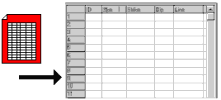
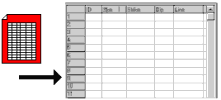
![]() Back to Importing Data
Back to Importing Data