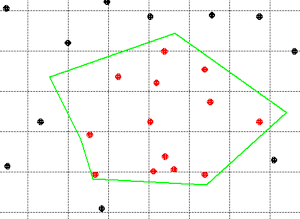
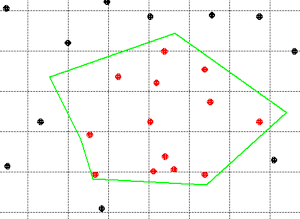
Use this program to filter data from the current datasheet based on the location of the sample inside or outside a selected polygon. The data that meet the filter requirements remain enabled (checked), the data that do not meet the filter requirements will be unchecked (disabled).
! This requires that you have already defined the filtering polygon, stored as a Polygon Table in the project database. It is assumed that the Polygon Table is defined in the coordinate system and units which are specified for the Grid & Model Dimensions.
! If the input coordinates are in a different coordinate system or represent different units than the Output Dimensions, they will be converted in background memory before the filtering operation occurs.
! Only rows which are already enabled (checked) will be processed by this filter. Disabled rows will remain disabled regardless of their data listings.
Menu Options
Step-by-Step Summary
The program will read the enabled rows in the datasheet and (if necessary) convert the input coordinate system and units to match the current Grid & Model Dimensions. It will determine those records whose XY coordinates fall inside ("Keep Interior") or outside ("Keep Exterior") the extents of the selected polygon. The records which meet the filter criterion you requested will remain enabled, and those which do not will be disabled.
![]() Back to Editing the Datasheet
Back to Editing the Datasheet