
How it's Used
How to Draw a Header/Footer Line
How to Reposition the Line
How to Access the Line Settings
The Line button is used to draw a line at any angle, anywhere in the header or footer portion of the log. This is a fixed design item with no corresponding data file commands.
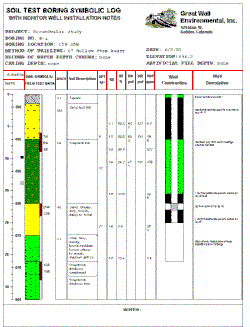
- Access the Log Designer window.
- Click in the header or footer design pane you wish to edit. (Use the Visible Sections check-boxes to show/hide the different design panes.)
- Select the Line button
 from the Log Designer tool pane. The pointer will change shape to a "+" for "drawing" the line on the design screen.
from the Log Designer tool pane. The pointer will change shape to a "+" for "drawing" the line on the design screen.
- Place the "+" at the intended location in the header or footer for one of the line's endpoints.
- Hold the mouse button down and drag until the "+" has reached the second endpoint for the line.
- Release the mouse button.
The line will be displayed on the screen.
See: Move or Resize Header/Footer Items for information about dragging, resizing, and aligning items.
You can use the Header/Footer Line Setup window to adjust the line's position, and its style, thickness, and color.
- Double-click on the line to access its Setup window. (Tip: You can also right-click on the line and choose Edit Item, or you can locate the line in the Item List pane.)
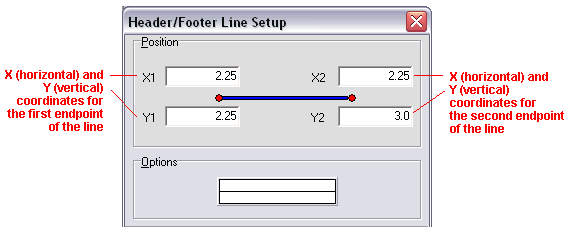
- Position: Adjust the line's placement by editing the beginning and ending position coordinates. (You can also reposition it by dragging with your mouse, as discussed above.) The horizontal coordinates are expressed in decimal inches or centimeters relative to the left edge of the design screen, and the vertical coordinates are relative to the top edge of the design screen. See Header/Footer Coordinates for more information.
- Options: Adjust the line's appearance by clicking on the line sample and choosing style, thickness, and color. Click OK to close the line properties window.
- To accept the displayed information, click the Apply button. You will see the line displayed on the screen according to your settings. You may continue to adjust the line if necessary, remember to click Apply any time you want your changes applied.
- To close the Line Setup window, click the Close button.
 Back to Header/Footer Item Summary
Back to Header/Footer Item Summary

RockWare home page
![]()
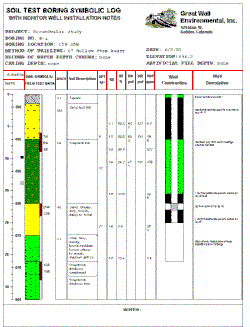
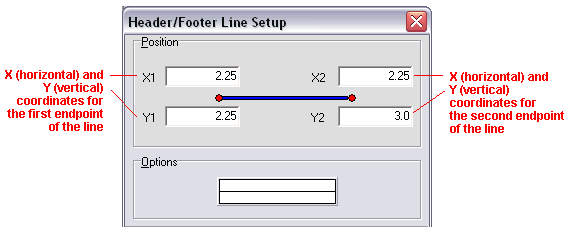
![]() Back to Header/Footer Item Summary
Back to Header/Footer Item Summary