![]() Time: 2 minutes
Time: 2 minutes
If you have done any of the other tutorial lessons, you're probably familiar with the two main initial windows in LogPlot: the Data Editor and the Log Designer.
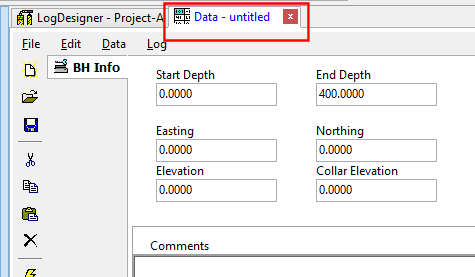
The program will display the LAS Import window.
LAS File Name: Click on the open-file button ![]() on the right side of this prompt. Select the file named "Sample.las" in the LogPlot "Samples" folder (in Documents\LogPlot 8 Data\) and click the Open button to open it.
on the right side of this prompt. Select the file named "Sample.las" in the LogPlot "Samples" folder (in Documents\LogPlot 8 Data\) and click the Open button to open it.
The program will read the sample LAS file. It will load the header information in the lower pane of the window.
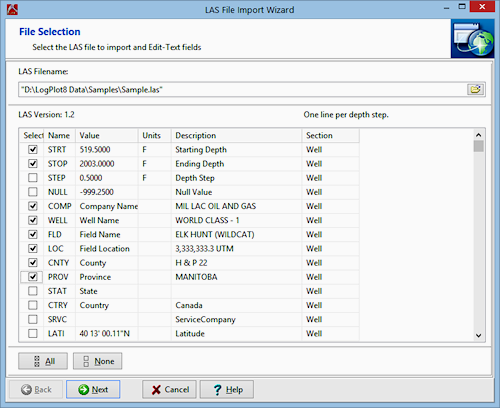
Insert check-marks in the header fields shown above; they will end up in the Edit-Text datasheet.