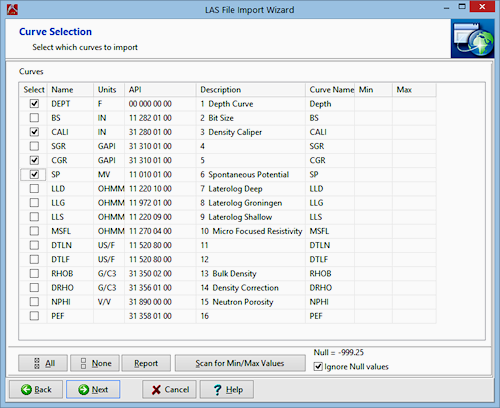Time: 2 minutes
Time: 2 minutes
On the next screen is listed all of the curves in the LAS file, referenced with the name, the curve units, the API number, and description.
- Insert a check next to the following curve names: CALI CGR SP
(the "Dept" or Depth column will always be checked).
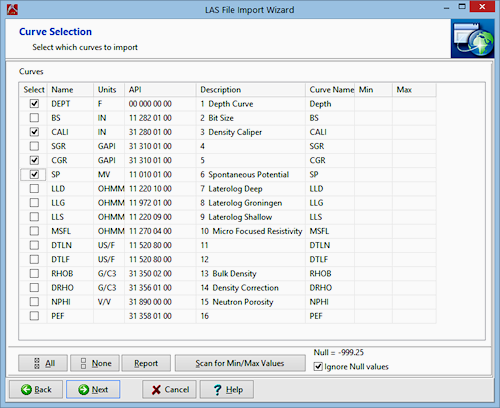
- Next, check whether LogPlot has encountered a "null" value in the data file. This will be displayed in the lower-right corner of the screen. The null value is used in the LAS file to note no-data entries. If the null value is numeric (such as "-999.25") then you’ll want to exclude them from the data summary.
Insert a check in the Ignore Null Values check-box to be sure the null value is not included in the next step.
- Click the Scan for Min/Max Values button to view a summary of the elog ranges (excluding any null value).
The program will display these values in the "Min" and "Max" columns in the window. This information can be very handy in knowing how to scale the curve column in the log.
Tip: In your own work, you may want to edit the curve names (in the Name column) either to assign them more intuitive names or to match curve names in an existing log design.
- Click on the Next button.
 Back to menu | Next ( Set up the import options )
Back to menu | Next ( Set up the import options ) 

RockWare home page
![]() Time: 2 minutes
Time: 2 minutes