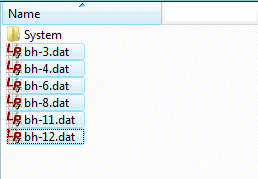
Step 2: Start the Import and Select the LogPlot data files to be imported.
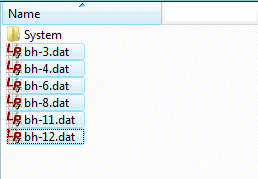
You will be returned to the Import screen. The selected DAT files will be shown in the list.
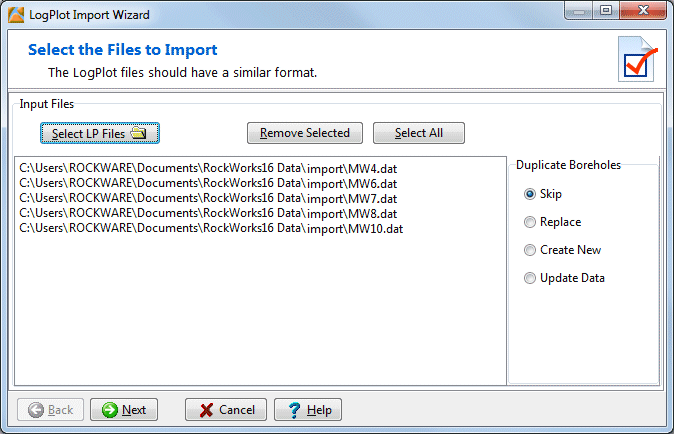
! If you need to remove any of the files from the listing, click on the name, and then click the Remove Selected button at the top of the window. Hold down the Shift key to select multiple, sequential names. Hold down the Ctrl key to select non-adjacent names.
Note that the removed files will not be removed from your computer, just from this list.! These files must have a similar format (i.e. the same assortment of data tabs) in order for the translation to work as a batch. This is because the import is based on the entities in the user-selected reference file (next step) and any DAT files with different entities won't be recognized. Dissimilar DAT files must be run in separate batches.
![]() Prev ( get organized) | Next ( import template )
Prev ( get organized) | Next ( import template ) ![]()
![]() Back to main topic
Back to main topic