 Estimated time: 4 minutes.
Estimated time: 4 minutes.
In this lesson, you will be creating an image representing the Toluene T-Data measurements in multiple logs in the Samples project, selected along a multi-log cross section trace.
- Re-enable all of the boreholes in the project by clicking on the Edit | Enable All Boreholes menu option or toolbar button.

- Click on the Striplogs menu, and then click on 2-Dimensional | Section. (What's the difference between "profiles," "sections," and "projected sections"? Click here.)
- Establish the section options: These are found in the left pane of the Hole-to-Hole Log Section window.
- Establish the striplog options: Now you need to set up how the logs within the cross section will look. Click on the 2D Striplog Designer tab, to the right.
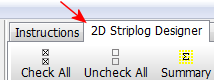
The program will display the 2D log designer window. This window has three main sections:
- The left pane is where you choose what type of data is to be displayed in the logs (the Visible Items).
- The upper-right pane is where you see a Preview of the active log items. You can drag the items to adjust their relative placement.
- The lower-right pane displays specific Options for the Visible Item that you click on.
a. Choose the items you want to see in the logs by inserting a check-mark in the following items in the Visible Items section of the window:
 Title: The drill hole name will plot above the logs.
Title: The drill hole name will plot above the logs. Depth Labels: The logs will be labeled with depth tick marks and labels.
Depth Labels: The logs will be labeled with depth tick marks and labels. T-Data #1: The logs will contain a column illustrating T-data values as a bargraph down the log. Note that you can activate up to 4 T-Data columns.
T-Data #1: The logs will contain a column illustrating T-data values as a bargraph down the log. Note that you can activate up to 4 T-Data columns. Text: Insert a check in the Text option which sits next to the T-Data #1 column - this will activate the plotting of text labels next to the bargraph. Below, you will select which information to display.
Text: Insert a check in the Text option which sits next to the T-Data #1 column - this will activate the plotting of text labels next to the bargraph. Below, you will select which information to display.- None of the other options should be checked.
b. Adjust the arrangement of the visible log items: You should see five items in the upper Preview pane: title, depth bar, log axis, T-data, and T-Data Text columns.
- Practice clicking on an item, holding down the mouse button, and dragging it to the left or right in the preview.
- Try getting the items aligned in the following order:

! Note that the log axis is always activated. It acts as the "anchor" point for the log - it's the axis that will be placed at the actual log location in the diagrams. The log title is always placed atop the axis.
c. Check the options for each visible item by clicking on the item's name in the listing; its options will be displayed in the Options pane.
- Click on the T-Data #1 item.
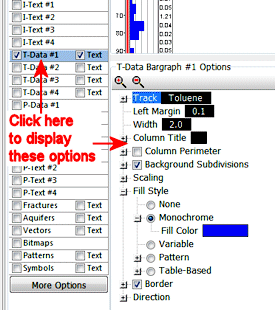
- Track: Click here and choose Toluene from the list. Expand this heading.
 Filter Based on G Values: Leave this un-checked.
Filter Based on G Values: Leave this un-checked.  Resample at Regularly-Spaced Intervals: Leave this un-checked.
Resample at Regularly-Spaced Intervals: Leave this un-checked.
Note that the Date filter, in the Rules & Filters pane to the right, should still be set to Exact, for 2/14/2007.
- Width: Click on this item, and set the Width to 2.
! All log item sizes are expressed as a percent of the dimensions of the project, so the width of these logs will be about 1% of the project dimensions.
- Column Title: Click on this option in the right-hand pane.
- Type in: Toluene
- Expand this heading.
 Include Data Range: Check this item, and expand its heading to set the decimal places to 0.
Include Data Range: Check this item, and expand its heading to set the decimal places to 0.
 Column Perimeter: This can be left unchecked.
Column Perimeter: This can be left unchecked. Background Subdivisions: Check this box, and expand this heading.
Background Subdivisions: Check this box, and expand this heading.
- Intervals: Set to 5.
- Plotting Sequence: Expand this and choose Background.
- Scaling: Set this to Automatic.
- Fill Style: Scroll down to find this heading in the Options pane.
 Monochrome: Choose this Fill Style option and set the color to blue.
Monochrome: Choose this Fill Style option and set the color to blue.
- Direction: Look for this heading in the Options pane.
 Left-to-Right: Choose this option.
Left-to-Right: Choose this option.
- Next, pick the boreholes to display.
- Click on the Section Selection Map tab.

- If you don't see the section trace pictured below, follow these steps; otherwise jump to #6 below.
- Click on the Clear button at the top of the panel-picking window. The program remembers your cross section traces from session to session; this will clear any old traces from memory.
- Next, locate the hole titled "DH-17" (in the upper-left) and click on it. It will be marked with a red "X".
- Locate hole "DH-03" just southeast of "17" and click on it. A line will be drawn between the holes.
- Locate hole "DH-21" southeast of "03" and click on it.
! If you make a mistake, click the Undo button to undo the last pick or the Clear button to clear the slate for starting over.
- Click on "DH-40," "DH-41," and "DH-07," continuing the cross section across the project area.
- You should see a trace like this:

- Click the Process button at the bottom of the Hole to Hole Log Section window to proceed.
The program will create strip logs of each of the selected borings using the selected settings. The logs will be spaced proportionally to their distance from each other on the ground.
In addition, it will create a map that displays the location of the section slice within the study area.
The completed log section and location map will be displayed in a RockPlot2D tab, where 2-dimensional ("flat") maps and other diagrams are presented.
- Enlarge the display window by hiding the left-hand menu: click on the small "-" button in the middle of the divider bar. The program will rescale the image within the resized window.

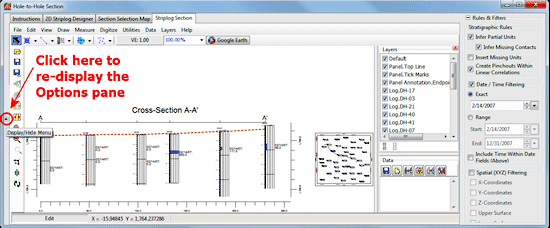
- Zoom into the view: Since the labels appear fairly small, use the Zoom toolbar button
 to enlarge the logs in the middle of the section.
to enlarge the logs in the middle of the section.
- Click on the Zoom button.
- Draw a zoom rectangle around the logs:
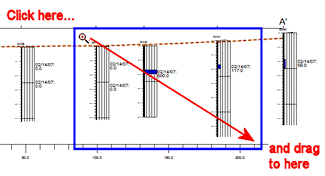
You can use the scroll bars to the right of and below the display to adjust the portion of the image that's in view.
! If you zoom in really far - "super-zoom" state - the scroll bars will no longer be displayed. You can use the Undo Last Zoom button  to step back outward in your zoom sequence.
to step back outward in your zoom sequence.
- Edit a log label.
- Pan and Zoom to the T-Data value label that is displayed on DH-40, which has the largest bargraph value.
- Click the RockPlot Edit button
 in the upper toolbar.
in the upper toolbar.
- Double-click on the label to be edited (or right-click on the label and choose Properties).
- Change the font color setting to red.
- Change the font Background: Click in the Opaque option and set the color to Yellow.
- Click the Apply button.
- You will see the label colors change in the display.
- Click Close to close this window.
- Click the Zoom Out button to return to full view.

- Experiment with the layers:
- If the Layers pane is not visible to the right of the display, click on the small "+" button in the upper-right corner of the plot pane.
- Remove/insert the check-mark from any of the layers, to see how they disappear from the display.
- Right-click on any layer in the list and choose Select Layer, and the layer will be shown as selected (with "handles") in the display.
- In your own work, you can right-click on any layer in the list and choose Delete to remove the layer from the diagram permanently.
- Save the cross section image for later overlay with another section diagram.
- With the section still displayed in the RockPlot window, choose File | Save, and type in the name: toluene log section 2-14-07 and click Save. The program will save this image in its own ".Rw2D" file format.
- You can close this RockPlot window by clicking in the standard Windows close-window button
 .
.
See also: RockPlot2D tutorial
 Displaying Multiple Logs in a 2D Hole to Hole Section
Displaying Multiple Logs in a 2D Hole to Hole Section
 Back to T-Data menu | Next (aquifer model)
Back to T-Data menu | Next (aquifer model) 

RockWare home page
![]() Estimated time: 4 minutes.
Estimated time: 4 minutes.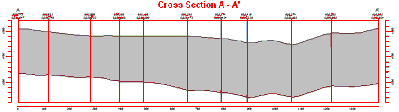
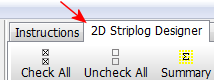

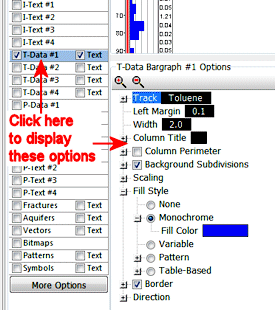
Filter Based on G Values: Leave this un-checked.
Resample at Regularly-Spaced Intervals: Leave this un-checked.
Include Data Range: Check this item, and expand its heading to set the decimal places to 0.
Column Perimeter: This can be left unchecked.
Background Subdivisions: Check this box, and expand this heading.
Monochrome: Choose this Fill Style option and set the color to blue.
Left-to-Right: Choose this option.




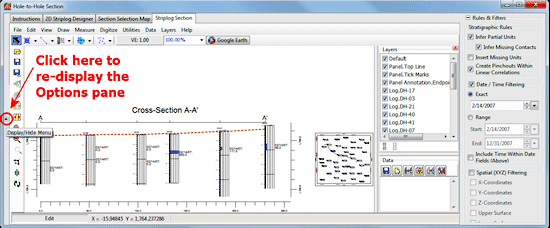
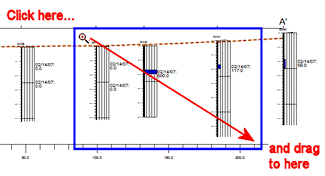
to step back outward in your zoom sequence.
![]() Displaying Multiple Logs in a 2D Hole to Hole Section
Displaying Multiple Logs in a 2D Hole to Hole Section![]() Back to T-Data menu | Next (aquifer model)
Back to T-Data menu | Next (aquifer model) ![]()