 Estimated time: 2 minutes.
Estimated time: 2 minutes.
In this lesson, you will add to the 3D view a legend that lists formation names. (Note that most of the Borehole Manager stratigraphy tools allow for automatic addition of a stratigraphy legend during diagram creation. This lesson simply shows how to add a legend after the diagram has already been generated.)
- Before continuing, be sure you have completed the first two lessons (plot logs and append stratigraphy).
- With the logs and surfaces still displayed in the image pane, click on the RockPlot3D Edit menu and click on the Add Legend | Stratigraphy option.
You’ll see a legend inserted to the left of the image, and a "Stratigraphy" item listed in the data pane.
- Expand the Tables heading in the Data pane, and double-click on the Stratigraphy item. RockWorks has stored a copy of the stratigraphy library (called the Stratigraphy Types Table) in the RockPlot3D view. While you cannot edit the actual database using these tools, you can change what's displayed in the legend.
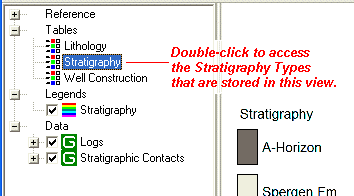
- With the A-Horizon formation highlighted, along the left, remove the checkmark from the
 Show in Legend checkbox to the right.
Show in Legend checkbox to the right.
- Click on the Spergen Fm. formation name to the left. In the Caption prompt to the right, type in: Spergen Formation
- Click OK at the bottom of the window.
- Now, double-click on the Stratigraphy legend item in the data tree, to access its settings.

- Change the font style/size: If the font looks big, click the Font button at the bottom of the Legend Options window and select a smaller font size. Choose a different font type if you want to. Once you close the font window, be sure to click Apply in the Legend Options window to apply the changes.
- Legend location: You can play with putting the legend on the left or the right side of the image, clicking Apply any time you want a setting change applied. You can also adjust the horizontal and vertical offsets of the legend using the up or down arrows, using small increments.
! The legends operate independently of the 3D image since they are placed in the "margin" of the View window. They are not enlarged if you zoom into the image, nor shrunk when you zoom out. They do not rotate or pan.
- Click the Close button when you are ready to close the Legend Options window.
- Save the changes: Select the File | Save command. The changes will be re-saved under the same file name.
 RockPlot3D Legends
RockPlot3D Legends
 Back to RockPlot3D menu | Next (append isosurface)
Back to RockPlot3D menu | Next (append isosurface) 

RockWare home page
![]() Estimated time: 2 minutes.
Estimated time: 2 minutes.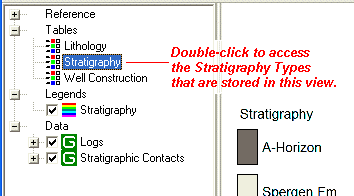

![]() Back to RockPlot3D menu | Next (append isosurface)
Back to RockPlot3D menu | Next (append isosurface) ![]()