 Estimated time: 2 minutes.
Estimated time: 2 minutes.
In this lesson, you will export the RockPlot3D image to a JPG format, and you will create a ZIP file of the image and all of its linked files.
- Before continuing, be sure you have completed the previous lesson, and you have displayed in the RockPlot3D window the image with 3D logs, stratigraphic surfaces, isosurface, and airphoto.
- Establish a good export view: The RockPlot3D export is based on the current screen display.
- Rotate the image to a good view – you might try using the View | Above | South-East option to get to that pre-set view, and then rotate the image slightly up and to the right to get a good view in between the surfaces.
- Maximize the RockPlot3D window (if it’s not already) by clicking in the Windows Maximize button
 in the upper-right corner. Drag the divider between the image and data pane to enlarge the image window as much as you can. The image should be rescaled automatically within the resized window.
in the upper-right corner. Drag the divider between the image and data pane to enlarge the image window as much as you can. The image should be rescaled automatically within the resized window.
- Use the Zoom drop-down at the top of the screen to select (or type in) a zoom level at which the image fills the screen.
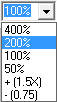
- Click on the File menu and choose the Export option. From the pop-up menu, click on JPG.
- Establish the JPG export Dimensions:
- The Width and Height prompts will default to the number of pixels currently occupied by the image on the screen, at 96 pixels per inch. The larger your monitor and the larger the RockPlot3D window, the larger these numbers will be. The program allows you to adjust these pixels to increase or decrease the resolution of the output JPG bitmap.
Now comes the decision… The appropriate image resolution to request in this export really depends on what you want to do with the image. For example, if you will be displaying the JPG image on a web page (i.e. primarily for screen display) you won’t need the same pixel density you might need for a high-resolution print image. (More  )
)
 Maintain Aspect Ratio: For this image, be sure this box is checked. This will keep the width-to-height ratio the same (the image won’t be stretched along either axis).
Maintain Aspect Ratio: For this image, be sure this box is checked. This will keep the width-to-height ratio the same (the image won’t be stretched along either axis).- Width: In this prompt, type in 1500
- Height: Click in this box and it will be updated automatically for the new resolution.
- Compression: Set the Compression to Highest Quality by dragging that slider bar all the way to the right.
- Assign the JPG file name: Click on the
 button to the right of the File Name prompt, and in the displayed window type in: rp3dt_logs+strat+solid.jpg and click the Save button.
button to the right of the File Name prompt, and in the displayed window type in: rp3dt_logs+strat+solid.jpg and click the Save button.
 Display in Default Viewer: Check this box so that the output will be displayed in your computer's default JPG viewing program.
Display in Default Viewer: Check this box so that the output will be displayed in your computer's default JPG viewing program.
- Click on the OK button to proceed with the export.
The program will create a JPG-format image of the RockPlot3D view, store it on disk, and display the graphic in your default viewer.
- If you find that this resolution is too low for your liking, you can export it again, increasing the Width and Height pixels in the export window.
 Exporting from RockPlot3D
Exporting from RockPlot3D
One final lesson. You’ll recall that the current RockPlot3D view contains a linked file: the "1955_Airphoto.png" file that contains the image that floats in the current scene.
When you use the File | Save command to save the ".Rw3D" file, you save only the links to these external (linked) files, not the information contained in the files themselves. Thus, if you were to email this file only to your co-workers, when they opened the file into RockPlot3D, they would see a warning that the program couldn’t find the linked image file.
For this reason, it’s REALLY IMPORTANT that you create a Zip-format file containing the .Rw3D file and all linked files if you want to distribute the image to co-workers, clean up your hard drive, etc. This will assure that views you like will be saved in a "package" and files won’t be lost.
Here’s how:
- Back at the RockPlot3D window, with the image still displayed, click on the File menu and select the Zip All Linked Files option.
- In the displayed window, type into the File Name prompt: rp3dt_logs+strat+solid.zip and click the Save button.
RockPlot3D will create a ZIP-format file containing the .Rw3D file and all linked files.
! RockPlot3D cannot open ZIP-format files. You will need to use a compression/decompression program (such as WinZip or similar) to decompress the .zip "package" into its component files for opening into RockPlot3D.
 Zipping a RockPlot3D View
Zipping a RockPlot3D View
 Back to RockPlot3D menu
Back to RockPlot3D menu

RockWare home page
![]() Estimated time: 2 minutes.
Estimated time: 2 minutes.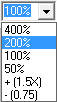
![]() Back to RockPlot3D menu
Back to RockPlot3D menu