 Estimated time: 3 minutes.
Estimated time: 3 minutes.
In this lesson, you will create a multi-paneled set of section panels using the P-data model you created in the previous lesson. The instructions below are written with the assumption that you have completed the previous lesson, as well as the lesson on log sections.
- Click on the P-Data menu and choose Section.
- Establish the modeling settings:
 Use Existing Model: Since you took the time to create a solid model in the previous lesson, we can use that one for this tutorial. Expand this item.
Use Existing Model: Since you took the time to create a solid model in the previous lesson, we can use that one for this tutorial. Expand this item.
- Model Name: Click here to browse for the file "gamma.RwMod".
! This is important to remember in your own work. Once a solid, numerical model is created to represent your data, and saved on disk as an .RwMod file, you can use that same model to create different types of diagrams – profiles, sections, fences, isosurfaces, slices – without having to recreate the solid model each time.
- Establish the diagram options:
-
 Contour Lines: Uncheck this.
Contour Lines: Uncheck this. Colored Intervals: Check this.
Colored Intervals: Check this. Plot Logs: The program will append 2D logs to the section panels.
Plot Logs: The program will append 2D logs to the section panels. Plot Surface Profile: This option can be either checked or not, as per the log section lesson.
Plot Surface Profile: This option can be either checked or not, as per the log section lesson.- Perimeter Annotation: The defaults from the earlier lesson should work.
 Create Separate Location Map.
Create Separate Location Map.
- Check the striplog options: These should still be set up as they were for the log section; if you want to review the 2D log settings you can click on the 2D Striplog Designer tab to the right.
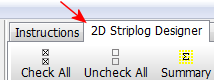
- Check the selected boreholes: These should also still be set up as they were for the log section. To verify the placement of the section trace, click on the Section Selection Map tab to the right.

- Click the Process button to accept the modeling and diagram options.
The program will read the existing solid model (gamma.RwMod) and extract panels along the indicated cross-section trace. It will build them into a continuous cross section diagram, with the indicated perimeter annotation. The curve logs will be appended to the section diagram. The completed diagram will be displayed in a RockPlot2D tab.
The map representing the section panel trace will be displayed in a separate RockPlot2D tab.
- You can save the section and map if you wish using the File | Save As menu command.
- Close the window.
 P-Data Sections
P-Data Sections
 Back to P-Data menu | Next (fence diagram)
Back to P-Data menu | Next (fence diagram) 

RockWare home page
![]() Estimated time: 3 minutes.
Estimated time: 3 minutes.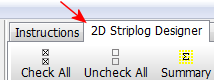

![]() Back to P-Data menu | Next (fence diagram)
Back to P-Data menu | Next (fence diagram) ![]()