 Estimated time: 4 minutes.
Estimated time: 4 minutes.
In this lesson, you will be creating an image representing the Gamma and Resistivity measurements as curves in multiple logs in the Samples project, selected along a multi-log cross section trace.
- Click on the Striplogs menu, and then click on 2-Dimensional | Section. (What's the difference between "profiles," "sections," and "projected sections"? Click here.)
- Establish the section options: (These are found in the left pane of the Hole-to-Hole Log Section window.)
- Establish the striplog options: Now you need to set up how the logs within the cross section will look. Click on the 2D Striplog Designer tab, to the right.
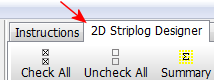
The program will display the 2D log designer window. This window has three main sections:
- The left pane is where you choose what type of data is to be displayed in the logs (the Visible Items).
- The upper-right pane is where you see a Preview of the active log items. You can drag the items to adjust their relative placement.
- The lower-right pane displays specific Options for the Visible Item that you click on.
a. Visible Items: Choose the items you want to see in the logs by inserting a check-mark in the following items in the Visible Items section of the window:
 Title: The drill hole name will plot above the logs.
Title: The drill hole name will plot above the logs. Depths: The logs will be labeled with depth tick marks and labels.
Depths: The logs will be labeled with depth tick marks and labels. P-Data #1: The logs will contain a column illustrating P-data values as a curve down the log.
P-Data #1: The logs will contain a column illustrating P-data values as a curve down the log.  P-Data #2: The logs will contain a second column illustrating P-data values as a curve. You can activate up to 4 P-Data columns.
P-Data #2: The logs will contain a second column illustrating P-data values as a curve. You can activate up to 4 P-Data columns.- None of the other options, including Text, should be checked.
b. Arrangement: Adjust the arrangement of the visible log items. You should see four items in the upper Preview pane: title, depth bar, log axis, and two P-data columns.
- Practice clicking on an item, holding down the mouse button, and dragging it to the left or right in the preview.
- Try getting the items aligned in the following order:
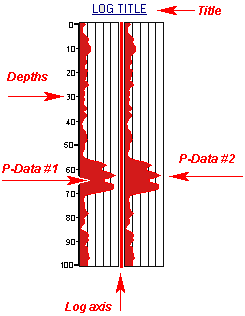
! Note that the log axis is always activated. It acts as the "anchor" point for the log - it's the axis that will be placed at the actual log location in the cross section diagrams. The log title is always placed atop the axis.
c. Options: Review the options for each visible item by clicking on the item's name in the listing; its options will be displayed in the Options pane.
- Click on the Title item at the top of the list. You'll see Title Options displayed below and to the right.
- Font: Click here and set the Size to Medium, and click OK.
-
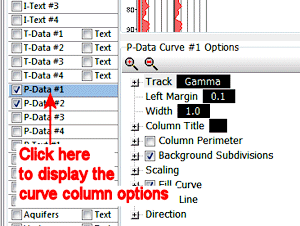
- Click on the P-Data #1 item.
-
- Track: Click here as necessary to set the data column to Gamma.
- Width: Click on this item, and set it to 1.
! All log item sizes are expressed as a percent of the dimensions of the project, so the width of these logs will be about 1% of the project dimensions.
- Column Title: Click on this option in the right-hand pane and delete any text that's displayed there.
 Background Subdivisions: Be sure this is checked, and expand this heading.
Background Subdivisions: Be sure this is checked, and expand this heading.
- Intervals: 5
- Plotting Sequence: Background
- Scaling: Set this to Automatic.
 Fill Region within Curve: Check this and expand this heading.
Fill Region within Curve: Check this and expand this heading.
- Color Scheme: Set this to Monochromatic, and choose a color.
 Plot Line: Check this and expand the heading.
Plot Line: Check this and expand the heading.
- Line Style: Click on the sample to the right and select a thin line, Red color.
- Direction: Expand this heading and choose Right to Left.
- The remaining defaults should be OK.
- Click on the P-Data #2 item.
- Track: Click here as necessary to set the data column to Resistivity.
- Width: Click on this item, and set it to 1.
- Column Title: Click on this option in the right-hand pane and delete any text that's displayed there.
 Background Subdivisions: Be sure this is checked, and expand this heading.
Background Subdivisions: Be sure this is checked, and expand this heading.
- Intervals: 5
- Plotting Sequence: Background
- Scaling: Set this to Automatic.
 Fill Region within Curve: Check this and expand the heading.
Fill Region within Curve: Check this and expand the heading.
- Color Scheme: Set this to Monochromatic, and choose a color.
 Plot Line: check this and expand the heading.
Plot Line: check this and expand the heading.
- Line Style: Click here and select a thin line, blue color.
- Direction: Expand this heading and choose Left to Right.
- Next, pick the boreholes to display.
- Click on the Section Selection Map tab.

- If you don't see the section trace pictured below, follow these steps; otherwise jump to #6 below.
- Click on the Clear button at the top of the panel-picking window. The program remembers your cross section traces from session to session; this will clear any old traces from memory.
- Next, locate the hole titled DH-23 (in the middle-left) and click on it. It will be marked with a red "X".
- Locate hole DH-03 to the east of "23" and click on it. A line will be drawn between the holes.
- Locate hole DH-36 east of "03" and click on it.
! If you make a mistake, click the Undo button to undo the last pick or the Clear button to clear the slate for starting over.
- Click on DH-05, DH-41, and DH-22, continuing the cross section across the project area.
- You should see a trace like this:
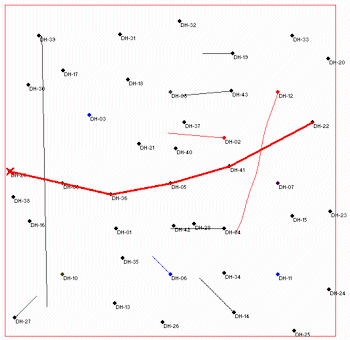
- Click the Process button at the bottom of the Hole to Hole Section window to proceed.
The program will create strip logs of each of the selected borings using the selected settings. The logs will be spaced proportionally to their distance from each other on the ground. The completed cross section will be displayed in a RockPlot2D tab, where 2-dimensional ("flat") maps and other diagrams are presented.
In addition, it will create a map that displays the location of the section slice within the study area. The completed map will be displayed in a second RockPlot2D tab.
- Enlarge the display area by hiding the left-hand options pane - click on the small "-" button in the middle of the divider bar.
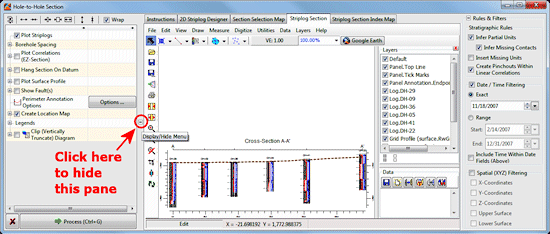
For reference, when you want to access the options again, you can click on the same, small button, now shaped like "+".

- Click on the Section tab and zoom into the display by clicking on the Zoom button
 and drawing an enlargement rectangle as shown below.
and drawing an enlargement rectangle as shown below.

- Edit one of the log titles.
- With the display still zoomed in, click on the Edit button in the upper toolbar.

- Double-click on one of the log titles. You'll see a Text Attributes window.
- Set the color to blue.
- Click the Apply button at the bottom of the Attributes window.
You should see the log's title displayed in blue text now.
- Click the Close button to close the Attributes window.
- Repeat this process if you like, for any additional labels. You can use the scroll bars along the bottom and side of the window to reposition the cross section within the zoomed window.
- Save these images for later work in the ReportWorks program, where you can create a nice layout of the log profile.
- With the cross section still displayed in the RockPlot window, choose File | Save, and type in the name: pdata log section and click OK. The program will save this image in its own ".Rw2D" file format.
- Click on the RockPlot tab where the map is displayed. Choose File | Save, and type in: log section map and click OK.
- You can close the window by clicking in the standard Windows close-window button
 .
.
- If you’d like to do the ReportWorks lesson at this time, click here.
- Otherwise, continue on with the P-Data diagram lessons, below.
See also: RockPlot2D tutorial
 Displaying Multiple Logs in a 2D Hole to Hole Section
Displaying Multiple Logs in a 2D Hole to Hole Section
 Back to P-Data menu | Next (model & isosurface)
Back to P-Data menu | Next (model & isosurface) 

RockWare home page
![]() Estimated time: 4 minutes.
Estimated time: 4 minutes.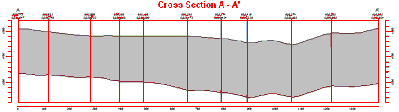
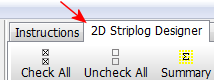
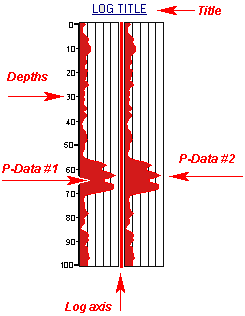

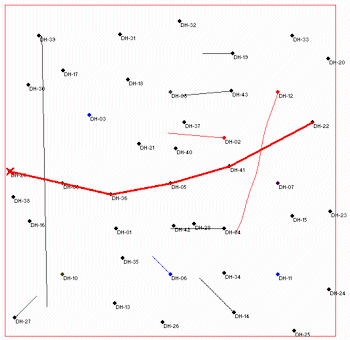
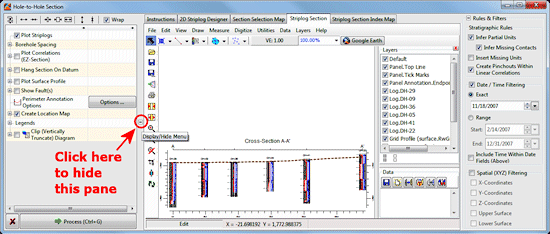



![]() Displaying Multiple Logs in a 2D Hole to Hole Section
Displaying Multiple Logs in a 2D Hole to Hole Section![]() Back to P-Data menu | Next (model & isosurface)
Back to P-Data menu | Next (model & isosurface) ![]()