 Estimated time: 6 minutes.
Estimated time: 6 minutes.
In this lesson, you will be creating an image representing the benzene I-Data measurements in multiple logs in the Samples project, selected along a multi-log cross section trace. You will also add simple correlations panels.
- Be sure all of the boreholes in the project are enabled by clicking on the Edit|Enable All Boreholes menu option or toolbar button.

- Click on the Striplogs menu, and then click on 2-Dimensional | Section. (What's the difference between "profiles" and "sections"? Click here.)
- Establish the section options:These are found in the left pane of the Hole-to-Hole Log Section window.
- Establish the striplog options: Now you need to set up how the logs within the cross section will look. Click on the 2D Striplog Designer tab, to the right.
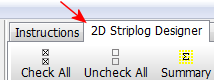
The program will display the 2D log designer window. This window has three main sections:
- The left pane is where you choose what type of data is to be displayed in the logs (the Visible Items).
- The upper-right pane is where you see a Preview of the active log items. You can drag the items to adjust their relative placement.
- The lower-right pane displays specific Options for the Visible Item that you click on.
a. Choose the items you want to see in the logs by inserting a check-mark in the following items in the Visible Items section of the window:
 Title: The drill hole name will plot above the logs.
Title: The drill hole name will plot above the logs. Depths: The logs will be labeled with depth tick marks and labels.
Depths: The logs will be labeled with depth tick marks and labels. I-Data #1: The logs will contain a column illustrating I-Data values as a bargraph down the log. Note that you can activate up to 4 I-Data columns.
I-Data #1: The logs will contain a column illustrating I-Data values as a bargraph down the log. Note that you can activate up to 4 I-Data columns.- None of the other options, including Text, should be checked.
b. Adjust the arrangement of the visible log items: You should see four items in the upper Preview pane: title, depth bar, log axis, and I-data column.
- Practice clicking on an item, holding down the mouse button, and dragging it to the left or right in the preview.
- Try getting the items aligned in the following order:
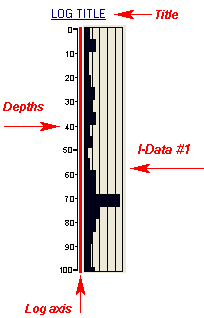
! Note that the log axis is always activated. It acts as the "anchor" point for the log - it's the axis that will be placed at the actual log location in the diagrams. The log title is always placed atop the axis.
c. Check the options for each visible item by clicking on the item's name in the listing; its options will be displayed in the Options pane.
- Click on the I-Data #1 item.

- Track: Click to the right and choose Benzene Soil as the data to be displayed in the logs.
- Width: Click on this item, above the Column Title, and set the Width to 2.
! All log item sizes are expressed as a percent of the dimensions of the project, so the width of these logs will be about 2% of the project dimensions.
 Background Subdivisions: Uncheck this item.
Background Subdivisions: Uncheck this item. - Fill Style: Scroll down to find this heading in the Options pane.
 Monochrome: Choose this Fill Style option and set the color to blue.
Monochrome: Choose this Fill Style option and set the color to blue.
- Direction: Look for this heading in the Options pane.
 Left-to-Right: Choose this option.
Left-to-Right: Choose this option.
- Next, pick the boreholes to display.
- Click on the Section Selection Map tab.

- If you don't see the section trace pictured below, follow these steps; otherwise jump to #6 below.
- Click on the Clear button at the top of the panel-picking window. The program remembers your cross section traces from session to session; this will clear any old traces from memory.
- Next, locate the hole titled "DH-17" (toward the upper-left) and click on it. It will be marked with a red "X".
- Locate hole "DH-03" southeast of "17" and click on it. A line will be drawn between the holes.
- Locate hole "DH-21" southeast of "03" and click on it.
! If you make a mistake, click the Undo button to undo the last pick or the Clear button to clear the slate for starting over.
- Click on "DH-40," "DH-41," and "DH-07" continuing the cross section southeastward through the project area.
- You should see a trace like this:

- Click the Process button at the bottom of the window when you are ready to create the log section plot.
The program will create strip logs of each of the selected borings using the selected settings. The logs will be spaced proportionally to their distance from each other on the ground.
In addition, it will create a map that displays the location of the section slice within the study area. The completed log section + map will be displayed in a RockPlot2D tab, where 2-dimensional ("flat") maps and other diagrams are presented.
- Let's return briefly to the options on the left side of the screen, to recreate the section with quick correlation panels. These are not extracted from a 3D block model (as you'll do in a later lesson) but instead they're interpolated from the two endpoint logs only. This type of "quick-section" will not take into account any other neighboring holes, but they can give you a quick look at the data.
 Plot Correlations: Locate this setting in the options along the left side of the window. Check this box, and expand this heading.
Plot Correlations: Locate this setting in the options along the left side of the window. Check this box, and expand this heading.
 I-Data: Click in this button. Expand the heading.
I-Data: Click in this button. Expand the heading.
- I-Data Track: Click to the right to choose Benzene Soil.
 I-Data & P-Data Section Options: Expand this heading.
I-Data & P-Data Section Options: Expand this heading.
 Contour lines: Be sure this is not checked.
Contour lines: Be sure this is not checked. Colored Intervals: Be sure this is checked.
Colored Intervals: Be sure this is checked.
- Click Process at the bottom of the window. RockWorks will regenerate the section, now with the correlation panels.
- Hide the options pane to enlarge the section window: Click on the small "-" button in the divider bar to the left of the image.
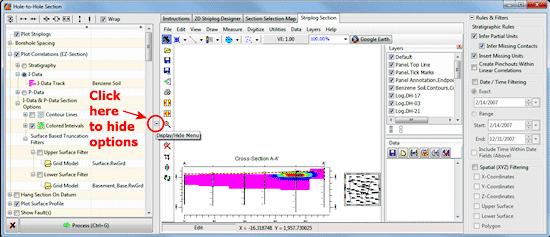
The program will rescale the image within the resized window. (If it does not redraw automatically, click the small Zoom Out  button to refresh the display.)
button to refresh the display.)
- Adjust the Vertical Exaggeration: The VE notation, in the upper toolbar, is still shown at "1", meaning that the section's length (horizontal) and elevations (vertical) are being plotted at the same scale. In your own work, you may find that your distance and depth units aren’t so agreeable, and you’ll need to apply some stretch to your images to get a good look.
- You can use either the Stretch button
 to fill the screen at whatever scales, or
to fill the screen at whatever scales, or
- You can adjust the vertical stretch specifically by clicking on the VE button (or choosing View | Vertical Exaggeration) and typing in a desired value. Values > 1 will stretch the image; values < 1 will flatten it.
! Maps embedded within cross-section displays will be stretched/flattened also.
- Click on the VE button again at the top of the window to return the vertical stretch to "1".
- Add a text label to the diagram: RockPlot2D includes the ability to edit the entities in the plot window.
- Choose the Draw | Point Types | Text menu option from the RockPlot2D menu.
- Click anywhere in the diagram window. The program will display the Text Attributes window.
- Caption: In this prompt, type in: RockWare Project
- Font Size: Set this to: 15.
! As displayed here, the font size has been translated from percent-of-project size (which is used throughout most of RockWorks) to now represent the actual size of the text in diagram units, on the map. In this case, it means the text will be 15 "meters" tall.
- Color: Choose a color for the text.
- Apply: Click Apply at the bottom of the Attributes window. You should see the text now displayed in the diagram. You can continue to adjust settings, clicking Apply to apply these changes.
- Close: Click Close to close the Text Attributes window.
- Move the text label.
- Click on the Edit button in the upper toolbar.

- Click on the text label. When properly selected, you'll see "handles" on each corner.
- Drag the label to another location in the image.
- Note that you can double-click on the label to retrieve the Text Attributes window, where you can modify the text, character size, color, etc.
- Save this image for later work in the ReportWorks program, where you can create a nice layout of the log profile.
- With the profile still displayed in the RockPlot window, choose File | Save, and type in the name: idata log section and click OK. The program will save this image in its own ".Rw2D" file format.
- You can close this RockPlot window using the standard Windows close-window button
 .
.
- If you’d like to do the ReportWorks lesson at this time, click here.
- Otherwise, continue on with the I-Data diagram lessons, below.
See also: RockPlot2D tutorial
 Displaying Multiple Logs in a 2D Hole to Hole Section
Displaying Multiple Logs in a 2D Hole to Hole Section
 Back to I-Data menu | Next (model & isosurface)
Back to I-Data menu | Next (model & isosurface) 

RockWare home page
![]() Estimated time: 6 minutes.
Estimated time: 6 minutes.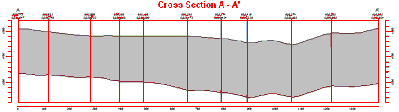
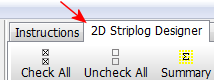
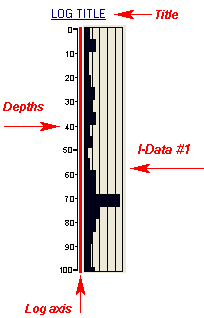



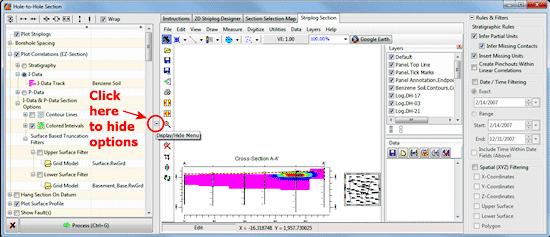
button to refresh the display.)

![]() Displaying Multiple Logs in a 2D Hole to Hole Section
Displaying Multiple Logs in a 2D Hole to Hole Section![]() Back to I-Data menu | Next (model & isosurface)
Back to I-Data menu | Next (model & isosurface) ![]()