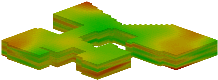
RockWorks | Utilities | Solid | Filters | Polygon Clip
This program reads a user-created table listing polygon boundary coordinates, and sets a solid model’s nodes that lie either inside or outside a vertical projection of the polygon to "0" or null.
Use: Filter a geochemistry model based on proximity to control points, based on a "control" polygon you define. Or, filter a grade model based on a polygon representing a lease boundary.
Menu Options
Step-by-Step Summary
Menu Options
- Input Model: Click to the right to browse for the name of the existing RockWorks solid model (.RwMod file) that the program is to read and filter.
- Output Model: Click to the right to type in the name to assign to the new solid model that the program will create, which results from the polygon filtering operation.
- Polygon Vertex Table: Click to the right to choose the desired Polygon Table from the displayed list of such tables in the current project database. See Polygon Tables for information.
- Operation: Expand this heading, if necessary, to select the operation:
- Replace Nodes Inside Polygon: Choose this option to re-assign node values that lie inside a vertical projection of the polygon outline, using the replacement value defined below.
- Replace Nodes Outside Polygon: Choose this option to re-assign node values that lie outside a vertical projection of the polygon outline, using the replacement value defined below.
- Replacement Value: Expand this heading if necessary to select the value to be assigned to the replaced nodes.
- Null: Click in this radio button to assign a RockWare null value to the replaced nodes. A "null" setting will set the nodes inside or outside of the polygon to a value that RockWorks interprets as "undefined" thereby rendering these regions invisible when displaying the models. Null values are also excluded from volumetric calculations.
- Other (User-Specified): Click in this radio button to assign a specific numeric value to the replaced nodes. Expand this heading to type in the specific value.
- Create 3-Dimensional Diagram: Insert a check here if you want to create a plottable 3D diagram of the resulting solid model. Expand this item to establish the diagram settings.
- Diagram Type: Choose Isosurface to display the solid model as if enclosed in a "skin". Choose All Voxels to display color-coded voxels. (More.)
- Iso-Mesh: Use this option to plot a series of polylines that represent three-dimensional contours at a user-defined cutoff. Expand the heading to establish the settings. (More.)
- Color Scheme: Click on the Options button to the right to access a variety of pre-set color schemes, or to create your own. (More.)
- Reference Cage: Insert a check here to include vertical elevation axes and X and Y coordinate axes in the 3D diagram. Expand this item to set up the cage items. (More.)
- Include Legend: Insert a check here to include an index to the colors and G values in the diagram. (More.)
Step-by-Step Summary
- Double-check that you have the following: A real number RockWorks solid model, and a Polygon Table that lists the X,Y coordinates of the polygon boundary to be used to filter the solid model. These will be the input files for this program.
- Access the RockWorks Utilities program tab. It is not necessary to enter data into the main datasheet because RockWorks will be manipulating an existing solid model.
- Select the Solid | Filters | Polygon menu option.
- Enter the requested menu settings, described above.
- Click the Process button to proceed.
The program will load the input solid model, determine whether each node lies inside or outside of the defined polygon, and set the node to the replacement value you requested. Nodes that are not reset are left unchanged. The resulting node values will be stored in a new solid model on disk under the output file name you selected. If you have requested a diagram, it will be displayed in a RockPlot3D tab.
- You can adjust any of the input options along the left side of the window and click the Process button again to regenerate the model and display.
! Each time you click the Process button, the existing 3D display will be replaced.
- View / save / manipulate / print the image in the RockPlot3D window.
 Back to Solid Menu Summary
Back to Solid Menu Summary

RockWare home page
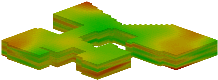
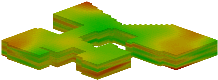
![]() Back to Solid Menu Summary
Back to Solid Menu Summary