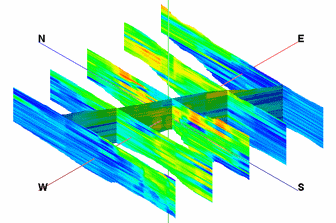
RockWorks | Utilities | Solid | Fence
This program is used to read an existing solid model file and create multiple vertical profile slices anywhere within the model, for display as a "fence diagram" in RockPlot3D. The profile layers can be color-coded in a variety of ways. Axis annotation and a color legend are options.
! Unlike the Fence tools in the Borehole Manager, this Fence tool requires that a solid model file (.RwMod file) already exists. This model can be the result of downhole data interpolation in the Borehole Manager, of XYZG data interpolation in the Utilities | Solid | Model option, or of filtering operations elsewhere in the Solid menu.
Menu Options
Step-by-Step Summary
Menu Options
- Model Name: Click to the right to select the name of the existing solid model (.RwMod file) to be used to create the diagram.
- Color Scheme: Click on the Options button to define the display's color scheme - automatic, table-based, etc. (More.)
- Include Color Legend: Insert a check here to include an index to the colors and G values in the fence diagram. (More.)
- Plot Outline Around Each Panel: Insert a check here to include a solid-line outline around each fence panel, and expand the heading to define the line style and color. Leave this option un-checked to omit the outline.
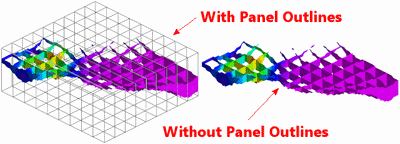
- Plot Surface Profile: Insert a check here to include a solid line profile on each fence panel that represents a user-selected grid model, typically the ground surface.
- Grid Model: Expand this heading to select the name of the grid model to be represented with the profile line. (More.)
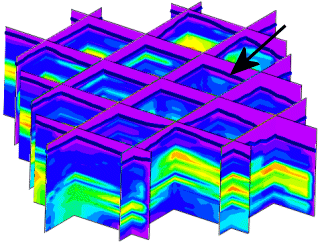
- Reference Cage: Insert a check here to include vertical elevation axes and X and Y coordinate axes in the 3D diagram. Expand this item to set up the cage items. (More.)
- Create Location Map: Insert a check here to have the program create, along with the fence diagram, a reference map that shows the fence panel locations. (More.)
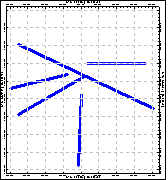
- Fence Selection Map: Click on the Fence Selection Map tab to the right, to draw where the fence panels are to be placed. The most recent panels drawn for this project will be displayed. (More.)
If you don't have boreholes in the project, and hence no reference points on the interactive map, you may need to import a list of the specific coordinates for the fence panels.
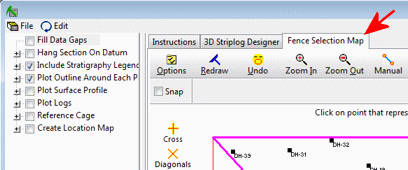
Step-by-Step Summary
- Access the RockWorks Utilities program tab. It is not necessary to enter data into the main datasheet because RockWorks will not be creating a new solid model.
- Click on the Solid menu and choose Fence.
- Enter the requested menu options, described above.
- Be sure to click on the Fence Selection Map tab to select the fence panel locations.
- Click on the Process button to create the solid model fence diagram.
The program will load the information from the existing model (.RwMod file). It will then look at the coordinates specified for each fence panel and determine the closest nodes along the cuts in the existing model. It will construct a vertical profile to illustrate the data values, using the selected color scheme. This process will be repeated for each fence panel you drew. The completed diagram will be displayed in a RockPlot3D tab in the Options window.
! Each time you click the Process button, the existing display will be replaced.
- You can adjust any of the following items and then click the Process button again to regenerate the diagram.
- Fence diagram settings in the Options pane on the left, and/or
- Panel locations in the Fence Selection Map tab.
- View / save / manipulate / print / export the image in the RockPlot3D window.
 Back to Solid Menu Summary
Back to Solid Menu Summary

RockWare home page
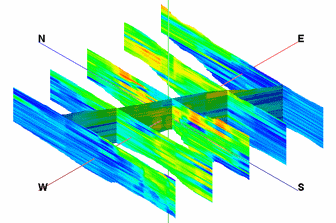
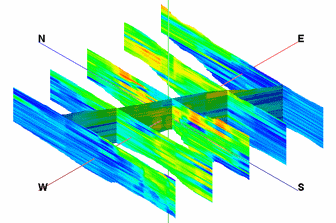
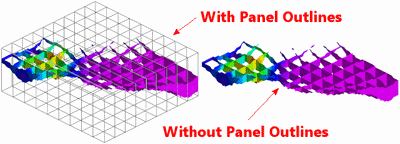
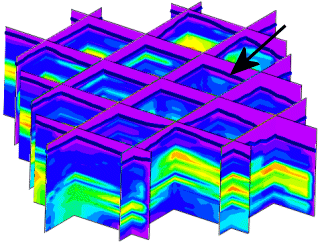
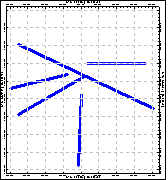
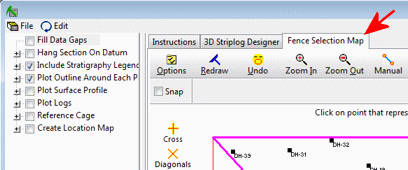
![]() Back to Solid Menu Summary
Back to Solid Menu Summary