RockPlot2D | Digitize | Lines
Use the Lines menu option or toolbar button to digitize single-segment lines on the RockPlot2D screen display and record the X,Y coordinates of their endpoints in the Data pane.
Step-by-Step Summary
- If necessary, open the diagram for which you wish to digitize lines (see Opening Plot Files) or click in the current RockPlot2D window containing the diagram.
- Choose the File | Options command if you wish to view/change the color and style of the lines to be drawn on the screen during digitizing. You should also check the number of decimal places specified for the coordinates so that you will get the accuracy you need. See Measurement and Digitizing Options.
- Select the Digitize | Line menu item, or click on the Digitize | Line button at the top of the screen
 .
.
The Line button is available in the Digitize drop-down menu.
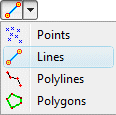
The program will be in "Digitize LIne" mode, as noted at the bottom of the screen.
- Click on the starting point of the line. The program will display a symbol on the image to mark the point. It will also record the point's X,Y coordinates in the data window to the right. (Don't see the data window? Click here.)
- Click on the endpoint of the line. The program will record the second point's coordinates in the data window.
- Continue digitizing lines on the screen display as you wish.
- In order to terminate the Digitize Lines mode, click the Digitize Lines x button at the bottom of the window, or click the Edit button
 at the top of the window, or press the Shift+Escape keys.
at the top of the window, or press the Shift+Escape keys.
! If you close the RockPlot2D window before copying the data to the clipboard, it will be lost. The data is not stored in the Rw2D file.
Tips
- Use the Copy-All-Data
 or Copy-Numeric-Data buttons
or Copy-Numeric-Data buttons  to copy the contents of the data window to your computer's Clipboard, for pasting into any document.
to copy the contents of the data window to your computer's Clipboard, for pasting into any document.
- You can also use the New Graphic
 or Append Current Graphic
or Append Current Graphic  buttons to create a new image containing the digitized items or to append the items in the data window to the underlying graphic.
buttons to create a new image containing the digitized items or to append the items in the data window to the underlying graphic.
Related tools:
See also

RockWare home page
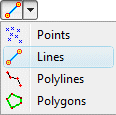
 at the top of the window, or press the Shift+Escape keys.
at the top of the window, or press the Shift+Escape keys. 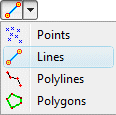
 at the top of the window, or press the Shift+Escape keys.
at the top of the window, or press the Shift+Escape keys.