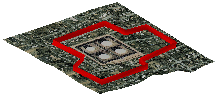
RockWorks | Utilities | Grafix | 3D-Utilities | Perimeter
This program reads a list of X, Y coordinates and creates a series of vertical panels that may be used to show a project area perimeter within a 3D diagram.
Menu Options
Step-by-Step Summary
Menu Options
- Input Columns: The prompts along the left side of the window tell RockWorks which columns in the input datasheet contain what data.
Click on an existing name to select a different name from the drop-down list. See a sample data layout below.
- X (Easting): Select the datasheet column that lists the X or Easting coordinates for perimeter vertices.
- Y (Northing): Select the datasheet column that lists the Y or Northing coordinates for perimeter vertices.
- Z-Min (Elevation): Select the column that contains the minimum elevation for the perimeter panels at this point.
- Z-Max (Elevation): Select the column that contains the maximum elevation for the panels at this point.
Be sure you've define the coordinate system and units for these columns.
- Color: Click on this item to specify the color to be used for the perimeter panels.
Step-by-Step Summary
- Access the RockWorks Utilities program tab.
- Create a new datasheet and enter or import your vertex coordinates into the datasheet.
Or, open one of the sample files and replace that data with your own. (In this example, the sample file = "RockWorks17 Data\Samples\Project_Perimeter_01.rwDat")
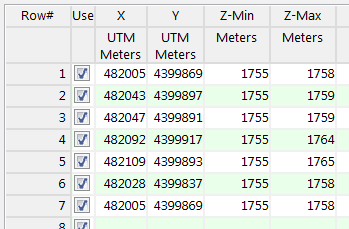
- Select the Grafix | 3D-Utilities | Perimeter menu option.
- Enter the requested menu settings, described above.
- Click the Process button to continue.
The program will read the indicated XY location coordinates and create a connected series of panels between the coordinates, extending from the base to top elevations declared in the datasheet. They will be displayed in a RockPlot3D tab in the Options window.
- You can adjust any of the options along the left (color, elevation, etc.) and click the Process button to regenerate the 3D image.
! Each time you click the Process button, the existing display will be replaced.
- View / save / manipulate / print / export the image in the RockPlot3D window.
Tip: If you need help defining the perimeter coordinates, you can use the RockPlot2D Digitize | Polygon tool to digitize a polygon on a map, use the Data | Copy Numeric Data to Clipboard option to copy the XY coordinates to the clipboard, and then paste them into the Utilities datasheet.
 Back to Grafix Menu Summary
Back to Grafix Menu Summary

RockWare home page
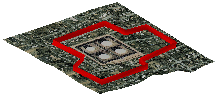
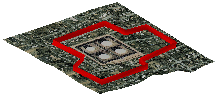
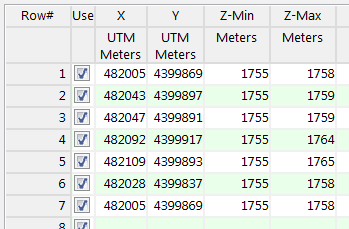
![]() Back to Grafix Menu Summary
Back to Grafix Menu Summary