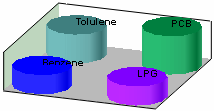
RockWorks | Utilities | Grafix |
3D-Utilities | Storage Tanks | Vertical
This program reads location, elevation, radius and color data from the Utilities datasheet and draws vertical 3-dimensional cylindrical tanks at those locations for display in RockPlot3D. Use this to display underground or surface tanks with your 3D images.
Menu Options
Step-by-Step Summary
Menu Options
- Input Columns: The prompts along the left side of the window tell RockWorks which columns in the input datasheet contain what data.
Click on an existing name to select a different name from the drop-down list.
- ID: Select the column that lists the names of the tanks, if any. These can be used to label the tanks in the data tree and image within RockPlot3D.
- X, Y, Z: Select the 3 columns in the datasheet that list the Easting and Northing coordinates and the base elevation for the tanks.
- Radius: Select the column in which the radius for each is listed.
- Height: Select the column in which the height for each tank is listed.
- Label Offset: Choose the column where the label offset distances are listed.
- Color: Select the column in which the tank colors are listed.
Be sure that the XY coordinate system and the elevation, radius, height, and offset length units are defined in the datasheet.
- Group Name: Click here, in the right pane of the window, to enter a name for the tank group in RockPlot3D. For example, if the objects represent storage tanks, you could name this "Storage Tanks".
- Plot ID Labels: Insert a check in this box to include ID labels with the tanks in the display. Expand this item to set the font size and color.
- Reference Cage: Insert a check here to include reference labels or lines in the output 3D image. (More)
Step-by-Step Summary
- Access the RockWorks Utilities program tab.
- Create a new datasheet and enter or import your tank coordinates into the datasheet.
Or, open one of the sample files and replace that data with your own. (Sample file = "\RockWorks17 Data\Samples\Vertical_Storage_Tanks_01.rwDat".) See Vertical Tanks Data format for details.
- Select the Grafix | 3D-Utilities | Storage Tanks | Vertical menu option.
- Enter the requested menu settings, listed above.
- Click the Process button to continue.
The program will read the indicated tank coordinates and create a 3D diagram that displays their placement using the indicated size and color. The completed diagram will be displayed in a RockPlot3D tab in the Options window.
- You can adjust any of the options along the left and click the Process button to regenerate the 3D image.
! Each time you click the Process button, the existing display will be replaced.
- View / save / manipulate / print / export the image in the RockPlot3D window.
Tip: Use RockPlot3D's File | Append to append an already-saved 3D image for the project onto the view of the vertical tanks.
 Back to Grafix Menu Summary
Back to Grafix Menu Summary

RockWare home page
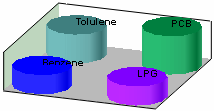
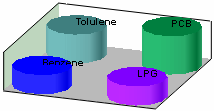
![]() Back to Grafix Menu Summary
Back to Grafix Menu Summary