RockWorks | Utilities | Filter | Filter Data Based on Column Parameters
Use this program to filter numeric data from the current datasheet based on settings you enter for up to 5 data columns. The data that meet the filter requirements remain enabled (checked), the data that do not meet the filter requirements will be unchecked (disabled).
For example, you could set a filter for the X and/or Y data columns to extract a spatial subset of a larger data file. Or, you could set a filter for a particular elevation range for a formation column.
! This operates as an "AND" filter, not an "OR" filter. That means that only those records that meet all of the filtering criteria will be included in the output file.
! You cannot impose multiple filters on a single column.
! Only rows which are already enabled (checked) will be processed by this filter. Disabled rows will remain disabled regardless of their data listings.
Menu Options
Step-by-Step Summary
Menu Options
- Input Columns: You can specify filtering parameters for up to 5 columns of information in the datasheet. In the prompts along the left side of the window you need to select the names of the columns you wish to filter.
- "Column A", "Column B", "Column C", "Column D", "Column E": First, be sure that the columns that you wish to filter are correctly specified here. For example, if you wish to filter two columns named "Easting" and "Northing", you would specify those column names for Column A and Column B. Input columns specified for any filters you do not activate (see next) will be ignored.
- Filter settings: In the middle pane of the window, you need to tell the program how many of the data columns specified to the left you actually wish to filter. The filter letters correspond to the column letters.
- Filter "A": Insert a check here to specify filter information for the data selected to the left in "Column A". Expand this heading to enter the Minimum and Maximum numeric values that you wish to filter for.
- Filter "B": Insert a check here to specify filter information for the data selected to the left in "Column B". As above, expand this heading to enter the Minimum and Maximum numeric values that you wish to filter for. Leave this check-box blank if you don't want to apply this filter.
- Continue in this manner for Filters "C" through "E".
Here's an example in which the filtered subset will contain only those records with Easting coordinates between 652900 and 653000 AND Northing coordinates between 5535200 and 5535700.
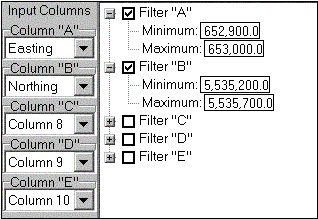
Step-by-Step Summary
- Access the RockWorks Utilities program tab.
- Open the datasheet to be manipulated.
- Click on the Filter menu above the datasheet and select the Filter Data Based on Column Parameters option.
- Enter the requested menu items, described above.
- Click the Process button to proceed.
The program will read through the data displayed in the main datasheet and determine the active records that do not meet all of the filtering parameters you established. These rows will be disabled.
 Back to Editing the Datasheet
Back to Editing the Datasheet

RockWare home page
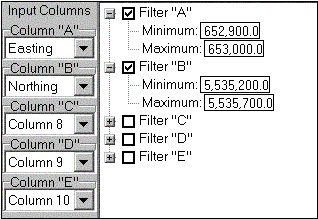
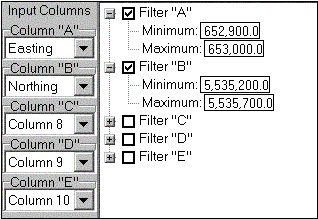
![]() Back to Editing the Datasheet
Back to Editing the Datasheet