- Find the Project Manager pane along the left edge of the program window.
- Expand the "Datasheet Files" heading.
- Double-click on the ".RwDAT" file name that you wish to open.
- or -
RockWorks | Utilities | File | Open
This topic discusses the steps for opening an existing RockWorks datasheet - an ".RwDAT" file - into the Utilities window. See Opening ATD files for instructions for opening older-version ATD datasheets.
Step-by-Step Summary
To open an existing datasheet, you have several options:
- or -
- or -
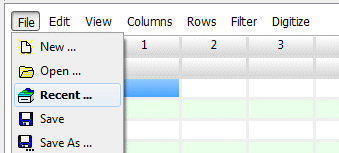
The program will load the file information into the datasheet’s rows and columns. The column headers are loaded from the header block listed in the file. The name of the current data file will be displayed in the status bar at the bottom of the program window. You can refer to the ".RwDAT" files in the RockWorks "Samples" folders for formatting examples.
Tips:
See also
![]() Back to Managing Datasheet Files
Back to Managing Datasheet Files